Google Cloud Setup
Prior to using the node, your Google administrator will need to setup a a Google Cloud project for email access. Once a Client ID and Secret have been generated, you can configure the node in any GlobalCapture workflow requiring it. Note, this node WILL REPLACE the existing Import node step.
Configure a Google Cloud Project
Browse to https://console.cloud.google.com/ and login as your workspace admin user.
From the project selector in the upper right corner, either select a project to work in, or create a new project.
Open the APIs & Services panel.
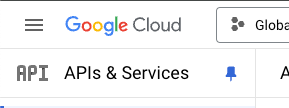
Select the OAuth consent screen menu, select Internal, and click CREATE.
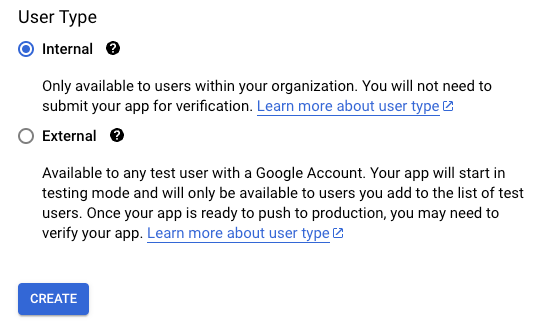
Provide the required app information
App name: GlobalCapture Email
User support email: Your Google Workspace admin
Provide a logo if desired. The Square 9 logo here conforms to the size parameters from Google
A developer contact is also required, and will generally be the same as your support email
Click Save and Continue
Click Save and Continue again on the Scope screen
Click the Credentials menu, and click Create Credentials, then select OAuth client ID
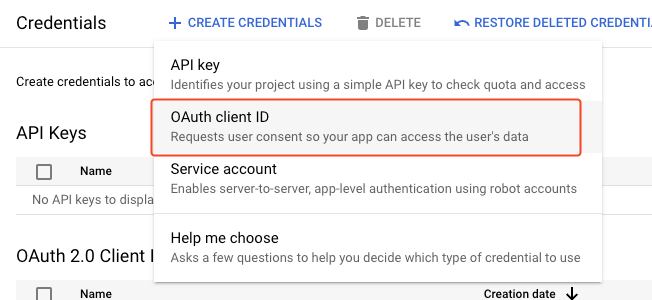
For Application type, choose Web application
Provide a description name. Something like “GlobalCapture server access”
Add an authorized redirect URL and add the following url:
https://square9cdn.s3.amazonaws.com/oidc/gmail-oauth-import-callback.htmlClick CREATE
Copy the Client ID and Client secret provided. This information will be required when setting up the workflow in GlobalCapture.
