Update Documents from Search Results
The Update Documents option in the GlobalSearch web client is designed for editing data in multiple documents at the same time. When you need a fast way to make uniform changes across multiple documents, Update Documents is a tremendous time-saver. You can use it to change a collection of Human Resources documents to reflect a last name change, or update a collection of vendor invoices to reflect a specific check number that paid them. Because it can permanently change Index Field values across a large number of documents, it must be used thoughtfully, and you must have appropriate permissions before you can overwrite Index Field data across many or all documents of an Archive.
To use Update Documents, the Bulk Update extension must be enabled. Run a Search, select one or more documents in the result, and the Update Documents option appears in the Actions menu. Update Documents supports Field Lists and the ability to overwrite System Fields. Note that when updating Multi-Value Fields with this feature, all values in the Field will be cleared and replaced with the value entered .
Use Update Documents
- Run a Search and select one or more documents from the Search Results Document List.
- Only the documents you select on the current page of search results will be updated. If you need to include documents from other pages in the search results, increase your results page size and then select your documents.
- Update Documents will not run on results generated via keyword (a.k.a., Content Searching). Search for documents using the Default Search, or a Search that looks exclusively for document indexing data.
- In the Actions menu on the Documents Menu Bar, click Update Documents.
- In the Update Documents interface that appears, enter one or more replacement Index Field values in the selected Update Field Values text boxes.
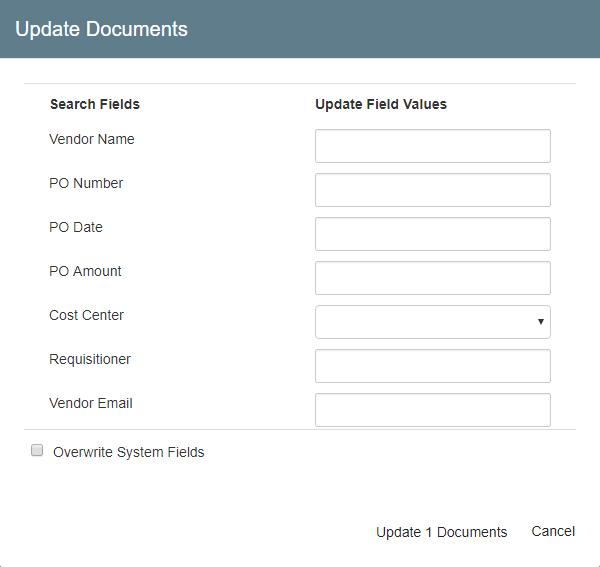
Optionally, enable Overwrite System Fields (if you are not an administrator, you will not see this option).
A note on System Fields:
Specific System Fields may not be updated. These include any of the following: Table Fields, Last Modified Fields, and any system-provided fields related to GlobalSearch Versioning or Revision Control features.
- Click Update <#> Documents. (Note that this is the first indicator of how many records this update will affect.)
- In the confirmation dialog box that appears, choose either Update to update the Field values or Back to return to the Update Documents interface.
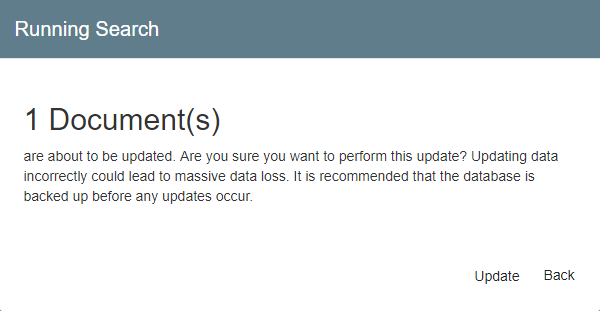
Security
- To use the Update Documents feature, you must have Modify Data permissions to the GlobalSearch Archive.
To use (or see) the Overwrite System Fields option, you must be a Database Administrator in the specific GlobalSearch database.
