Send to DocuSign
GlobalSearch can send documents directly to your DocuSign® electronic signature template.
- Run a Search, select a document, and open it in the Document Viewer.
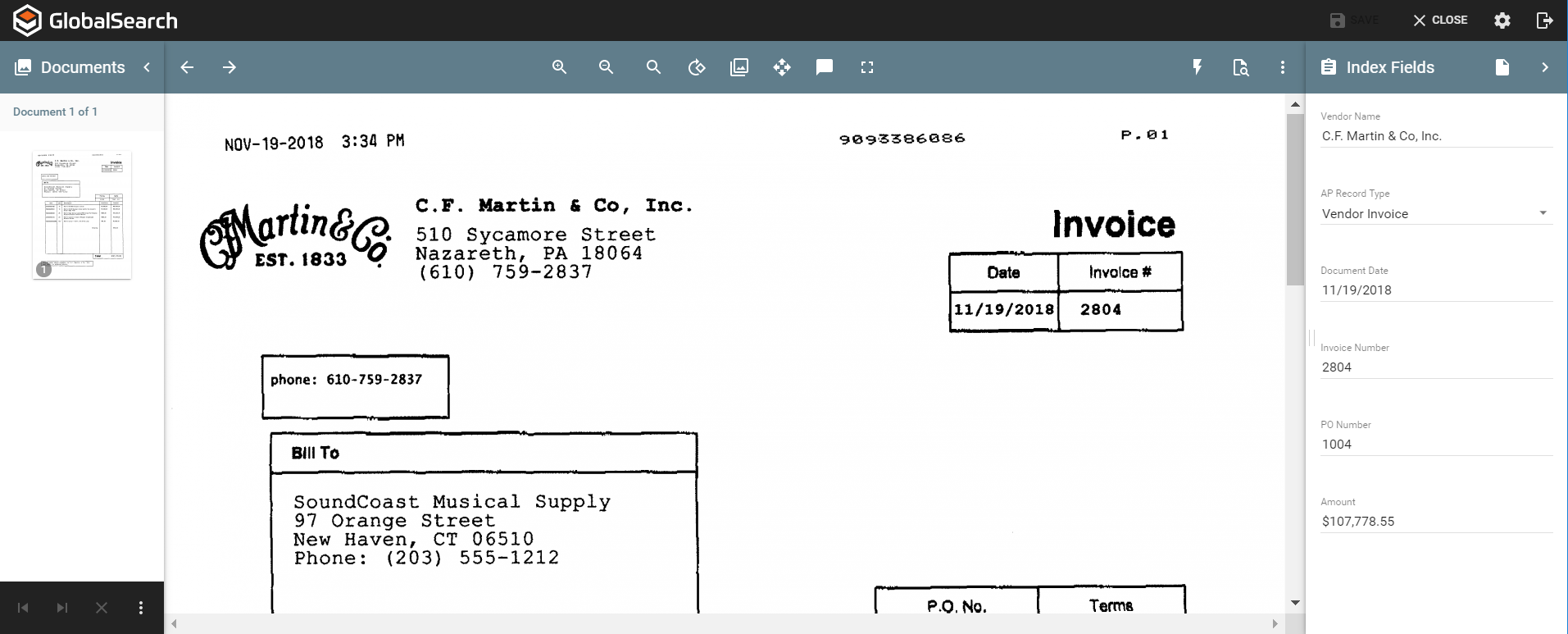
- Click the ellipses in the upper right of the tool bard to open the Actions Menu
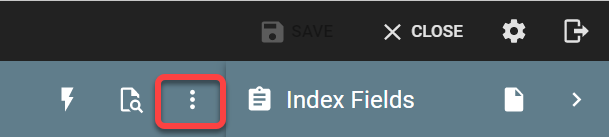
- Click the Docusign Icon from the list of available actions to log into DocuSign.
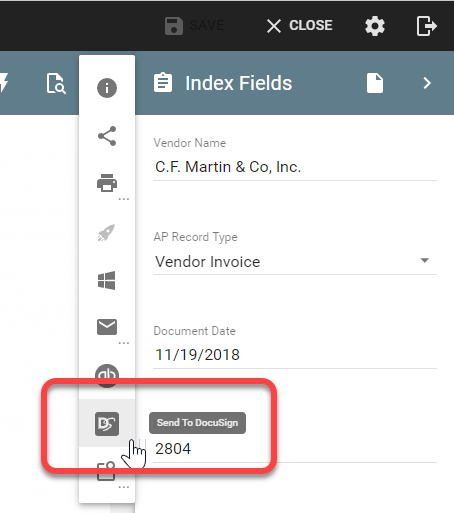
- In the DocuSign Login, enter your DocuSign username and password and click Login.
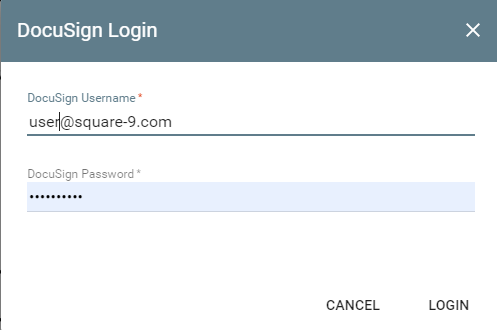
- In DocuSign, select the DocuSign template to associate to the current document.
The DocuSign template controls who can sign, where on the document they should sign, and what other information they need to include, such as a title and a date signed. - Add the contact information for the signee.
- Click Send to send the document to DocuSign and to have a notification email sent to the signee.
In the background, GlobalSearch and the DocuSign server communicate about completed documents. Those completed documents are brought back into their home Archive.
Note that enabling Versioning on the Archive from which you’ll be sending documents to DocuSign will allow you to retain and view both the unsigned and signed versions of the document.
