Inboxes
Inboxes are commonly used for temporary storage of document files prior to indexing. Inboxes are not bound to a database, so they may be used as a staging location for one user that may be indexing to multiple databases. GlobalCapture can natively release to Inboxes, so automated capture processes that don't require document indexing can stage to an Inbox for user input. Documents can also be sent to an Inbox from a database, so users can collect disparate documents from different Archives or even Databases for further action.
Basic Usage
Inboxes offer a flat, simple interface for accessing documents. Inboxes are intended to be temporary as users are working with documents for filing or other purposes. There are no search capabilities and documents are listed with only their basic properties and a standard grid.

Documents can be added to an Inbox in a number of ways:
- Drag & Drop from Windows: Just like Drag & Drop to an Archive, Documents may be "dropped" to an available Inbox. Unlike an Archive, there is no prompt for index. Drop operations of files are just accepted when an Drag & Drop operation is performed by and authorized user.
- GlobalCapture can release documents to an Inbox directly.
- Import and Scan: Click the ellipsis icon of an Inbox to access import options. Import is always available to import files from your computer. Users with GlobalSearch Extensions installed will also have the option to scan into an Inbox.
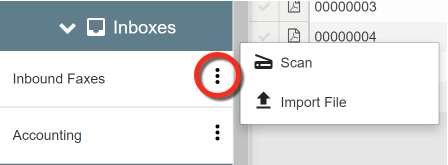
- Documents may be copied into or moved into an Inbox from another Inbox or Database Archive. Use the Actions menu with documents selected for Copy / Move operations. When working with documents in another Inbox, you may only copy or move to other Inboxes. When working from an Archive, the destination prompt will allow for choosing an Archive or Inbox destination.
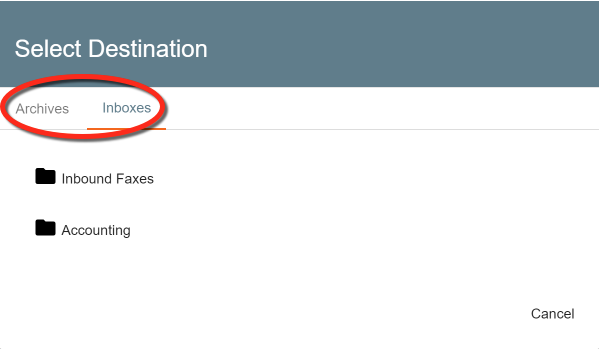
While Inboxes have no concept of Indexing, the do display and allow for editing of a file's name. The File Name field is a true reflection of the file's name in Windows. So if a file named 00000001.pdf was imported to an inbox, the File Name field would have the value 00000001. File names can be helpful to users, so in cases where documents sent directly to an Inbox from GlobalCapture, it may make sense to name the file with some relevant descriptive text. The File Name can be edited by a user. Click the Edit button in the toolbar and double-click the file name field in the grid.

Notes
- Keep in mind, the File Name property is the file's acutal name in Windows. As a result, the File Name must comply with Windows file naming standards.
- Avoid giving multiple files in an Inbox the same File Name. While under normal circumstances, this is not possible, there are fringe cases where two files could share the same name if they have different extensions.
- Email support from inboxes is presently limited to functionality that matches email from Archive when GlobalSearch extensions is not installed / configured. Emailing features generate a corresponding PDF that can be attached to any email message, or subsequently emailed from your default PDF viewer application.
Indexing
In most cases, documents from an Inbox will be indexed to an Archive at some point. Select one or more files from an Inbox and choose Index from the Action menu. Choose a destination, and a familiar GlobalSearch Viewer will display, with the fields from the selected archive.
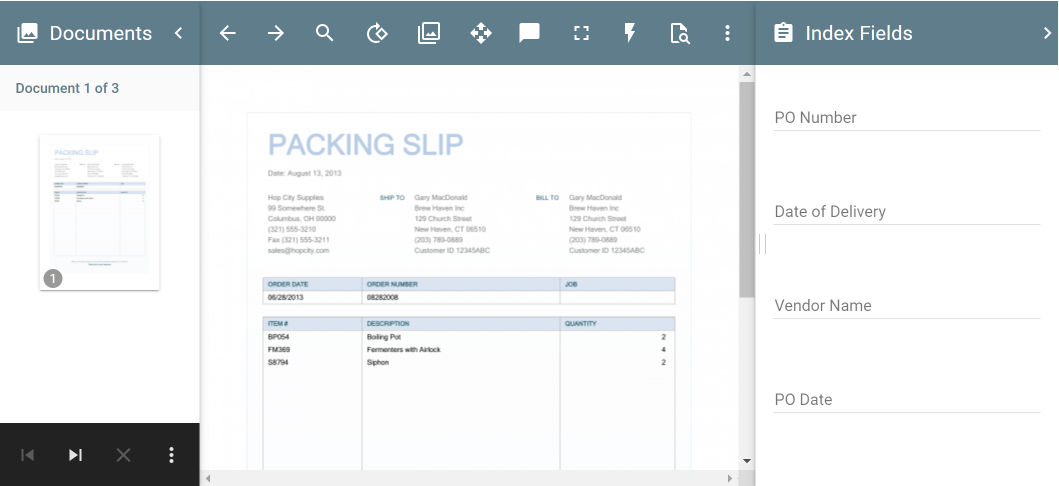
If you are indexing multiple documents, or you need to switch the targeted Archive, click the Action menu in the Viewer, then Switch Archive.

