GlobalConnect for Google Chrome
GlobalConnect is an image enablement tool for web based line of business apps. User's of Square 9's GlobalSearch ECM Platform can leverage GlobalConnect for quick and easy document access from any web based application. Simply highlight a piece of text in the browser, right click, and a list of enabled searches will be displayed beneath the "GlobalSearch for" content menu item.
GlobalConnect is available in the Google Chrome store and will work with any hardware (PC, Mac, Chromebook, etc.) capable of running the Google Chrome browser. You must be licensed for Image XChange to use GlobalConnect.
Download the Chrome Extension
Access the Google Chrome store and search the store for GlobalConnect.

2. Click Add to Chrome to install the GlobalConnect chrome extension.

Configure the Chrome Extension
Login to your instance of GlobalSearch.
Click the Chrome Extensions puzzle piece( ) and Manage Extensions.
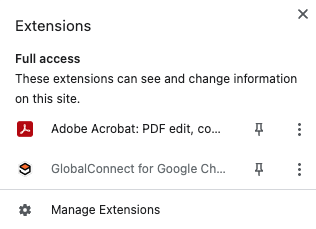
Select Details.
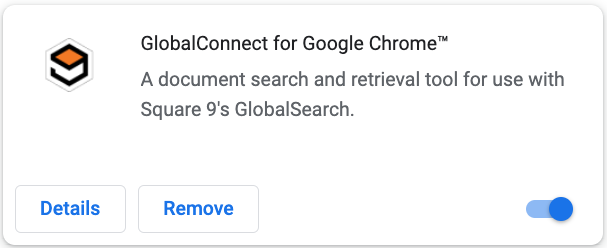
Then Extensions Options.

Enter your GlobalSearch Server URL and click Update Searches. This will connect to your instance of GlobalSearch and retrieve any searches that are Image XChange enabled. (If you are using a demo instance of GlobalSearch, use http://localhost as your URL, for an on premise solution, use the name or IP address of the GlobalSearch Server, and for a Square 9 Cloud hosted solution, use https://myinstance.mysquare9.com)
Once the status is changed to Update Complete, any search that is configured as an Image XChange search that your user is secured to will be available.
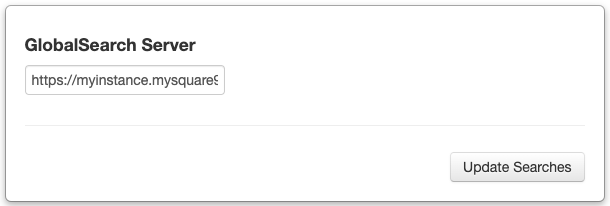
Any newly created Image XChange search or changes made to existing Image Exchange enabled searches will not be reflected in the GlobalConnect Extension until the an Update Searches is performed. To update the Chrome Extensions searches, repeat the Configure the Chrome Extensions process.
Using GlobalConnect
Highlight a piece of text in the browser.

Right Click and select a search to run and an index data field to pass the highlighted data to under Search for “highlighted text” in Globalsearch.
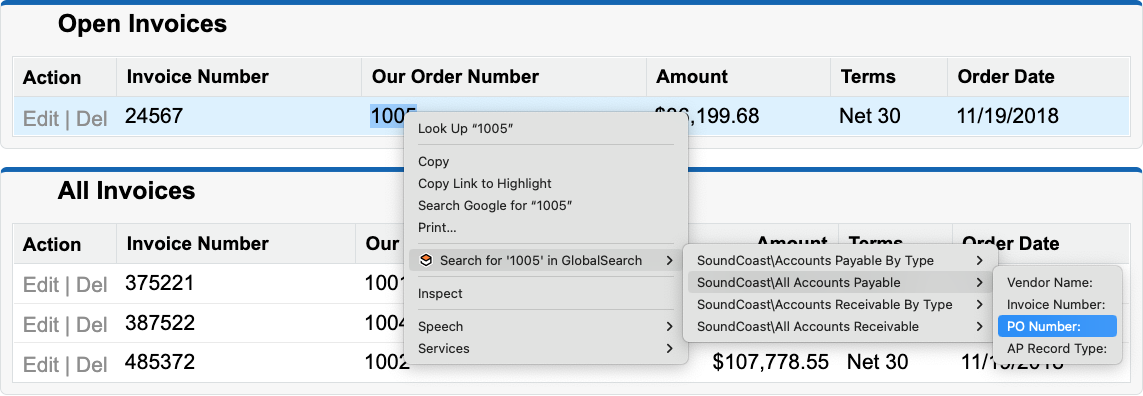
A new tab opens and any results are displayed.

