Installing GlobalSync
GlobalSync requires Microsoft .Net 4.7.2 and MongoDB and requires a 64-bit operating system. (For hardware and software requirements, please refer to the Square 9 website.) In addition, to install GlobalSync, you will need to have your AWS Access Key ID and Secret Access Key and an internet connection. The GlobalSync installer will guide you through the setup and configuration.
GlobalSync creates a disk drive that is linked to an Amazon S3 cloud repository and uses a cache folder on the local disk. Any new documents written to the drive will be written to this cache, and then uploaded in the background. Once a file is uploaded (synched) with the cloud, it will be swept from the cache. This allows the cache to only contain relevant documents that are accessed often. Documents deleted from the local cache folder will be automatically re-downloaded on the next request for them.
The upload (sync) occurs on a timer interval set by the administrator. The maximum allowed space (in MB) before files start getting deleted from the cache is also set by the administrator. Once the maximum size of the cache is hit, a sweep will occur, in which the files accessed the longest ago will be deleted from the local cache, down to a configured level of free cache space. This ensures the cache sweep is not constantly performing disk IO actions in production. It will be up to the user to set the sweep options correctly to both maintain desired cache levels and avoid high disk IO and processor utilization.
Also note that the Server hosting the application needs to have an accurate time for the time zone it is set to, within 15 minutes in order to authenticate to Amazon S3 correctly.
Install Sequence
Install GlobalSync AFTER installing GlobalSearch, but before you configure any databases.
Version 1.3.0.3 Note
As of version 1.3.0.3, GlobalSync does not install MongoDB if it is not available in the environment. Prior to installing GlobalSync, ensure a current version of MongoDB is deploy. The easiest way to do this is by installing GlobalServer BEFORE you install GlobalSync.
Install Steps
- From your installation media, navigate to the Globalsync directory, right-click on setup.exe and select Run as Administrator. Note that this installation may require a server reboot.
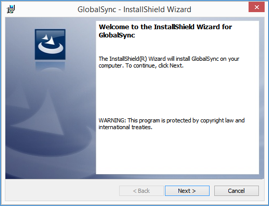
- Click Next to start the GlobalSync installation process using the Installation Wizard.
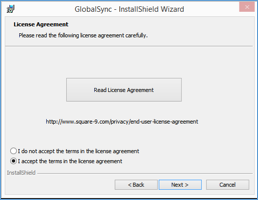
- Accept the license agreement and click Next.
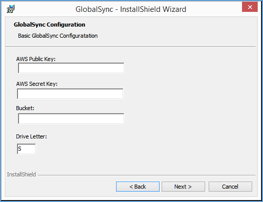
- In the GlobalSync Configuration dialog box, enter your Amazon S3 Access Key ID into the AWS Public Key field.
- Enter your Amazon Secret Access Key into the AWS Secret Key field.
- Enter the Bucket name that you configured for GlobalSync in the Bucket field.
- If necessary, change the desired drive letter from the default S drive to an available local drive letter on the server, then click Next.
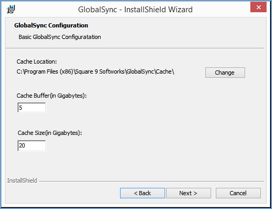
- Select a local drive on the server for the cache location. Use the default location or click Change and update the cache path.
- Optionally, configure the Cache Buffer size. This value represents the minimum amount of cache free space before files will be swept from the cache. We do not recommend modifying this setting unless you are an expert user, or are directed to do so by support.
- Cache Size represents the total size of the local cache on the server machine. This is the maximum amount of disk space on the server the cache will consume. We do not recommend modifying this setting unless you are an expert user, or are directed to do so by support.
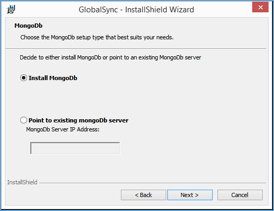
- The installer can optionally install MongoDB, but if the GlobalSync server is installed to a server with GlobalSearch present, Mongo will already exist. Clicking Next will prompt to use the existing Instance. You do not need to make any changes here. Just clicking Next will detect the existing mongo installation.
- Click Install and the application will deploy to the server. A new Windows Service named S9GlobalSync will be installed and started. This service must remain running to maintain access to the cloud drive.
