Edit Documents using File XChange
Once you have selected an Archive in your File XChange drive and run a Search, a list of documents meeting your search criteria will appear in Windows Explorer®. From there you can choose the document you wish to edit, open it in its native application, and apply your changes (you do not have to open GlobalSearch). Any edits you make and save from within your application update in GlobalSearch. This includes using the Microsoft Office® AutoSave feature. (Use AutoSave with documents in a Versioning Archive thoughtfully, as a new version of the document is created in GlobalSearch with each save.)
You can choose how you open and edit documents in File XChange drives:
- Open in Native Application – Double-click to open the document in your application, like you would any other Windows file and edit your document. From the application, you can open another document to view and edit as well, using its standard Open command.
- Open in Document Viewer – Right-click on the file, select File XChange, and click Open in GlobalSearch to open the document in the GlobalSearch web client Document Viewer for editing. Note, you will need a Direct Access Search to launch your documents into the GlobalSearch web client.
Annotations Do Not Appear in File XChange
GlobalSearch annotations made to documents will not show when opening File XChange documents it their native application. Because of the ability to see behind redactions and other annotations, to view a document in File XChange, you must have Annotation rights.