Updating View Tabs in the Human Resources Archive
The unique design of GlobalSearch C2 for Business Essentials allows you to take advantage of View Tabs which automatically categorize your documents based on a field value. In the case of the Human Resources archive, the tabs represent the different document categories in an Employees file. These include; Onboarding, Payroll, Performance, Health Benefits and Separation documents. In the event you decide to Add or Change values within the HR Category Field list, you will also need to update both the archive and the search to have it appear as a view tab.
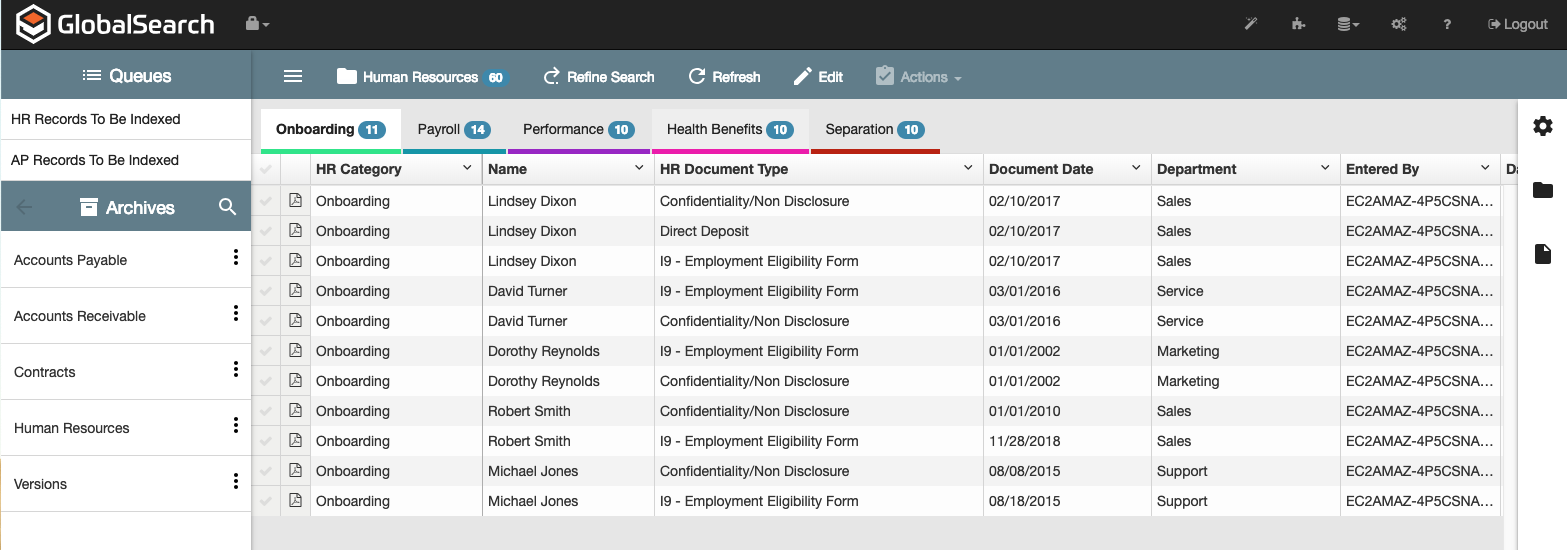
Updating the Archive to Display Views
- To edit Archives or make any system level changes, you will first need to be logged in as a System Administrator
- As a System Administrator you will see a Lock icon on the top left of the main toolbar Click the lock icon and select Administration from the list of options
- On the left side of the page you will see the different areas that can be modified. Select the Archives area on the left side of the screen.
- Click on the ellipses to show the actions you can take on an Archive and select Views
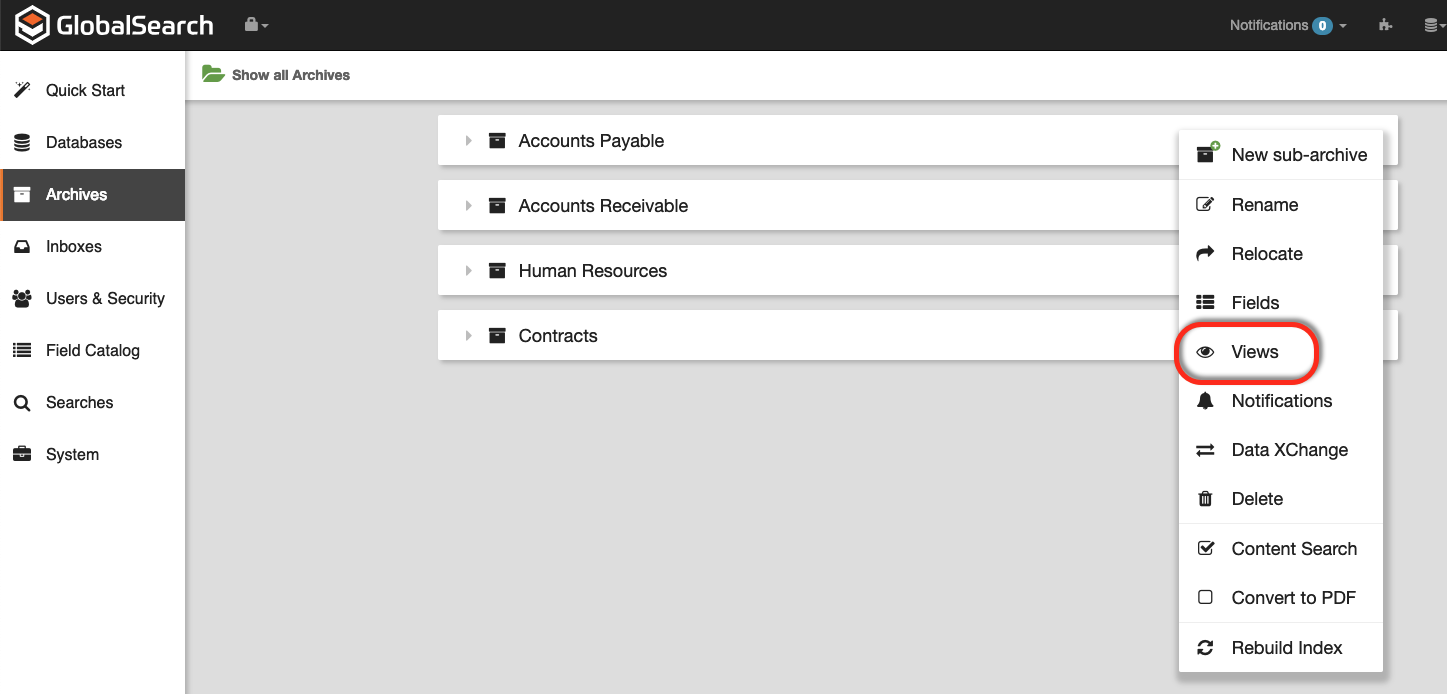
- The view Edit screen will appear with the active status field that determining the view current categories listed within the Status Field.
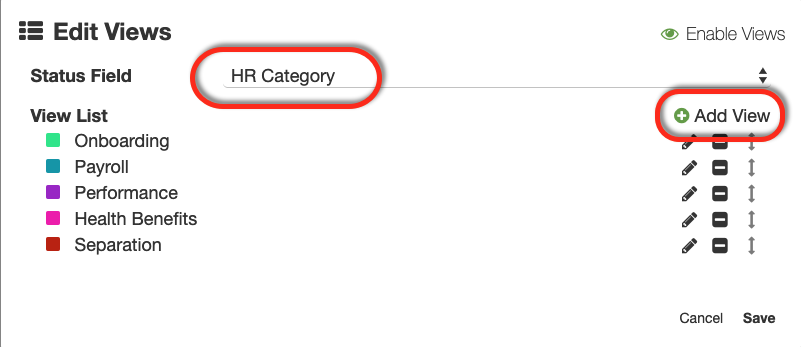
- Click the Plus sign to add a new view, the Minus sign to delete a view or the Pencil to edit an existing view.
- When adding a view, the View Properties Screen will open. Enter the Label for how the View will appear in a search result and the Value (must match a pick list value. Optionally the default color of the tab can be changed by clicking on it and selecting the new color.
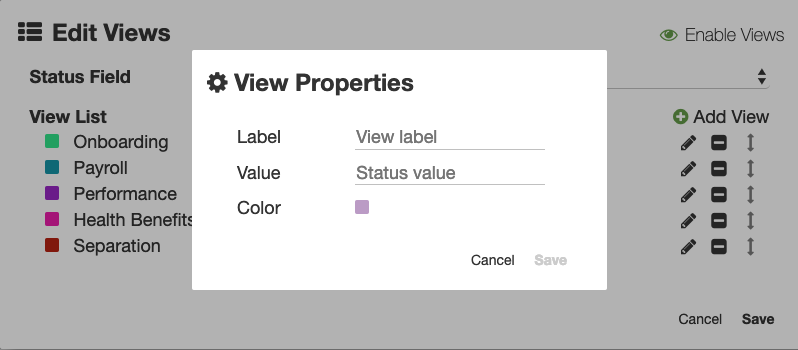
- Click Save to close the View Properties
- Click Save to close the Edit View Screen.
Updating the Search to Display Views
- To edit Searches or make any system level changes, you will first need to be logged in as a System Administrator
- As a System Administrator you will see a Lock icon on the top left of the main toolbar Click the lock icon and select Administration from the list of options
- On the left side of the page you will see the different areas that can be modified. Select the Searches area on the left side of the screen.
- Click on the arrow to expand the list of available searches.
- On the Search you wish to edit, click on the ellipses to show the actions you can take on an Archive and select Edit. In this demonstration we are using Employee Files By Type.
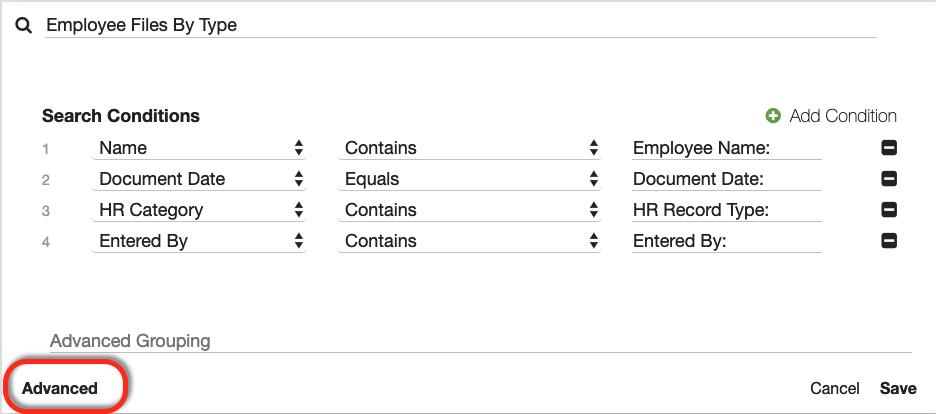
- Click on the Advanced button in the lower left corner
- In the Options section check the box that says Display Archive View Tabs
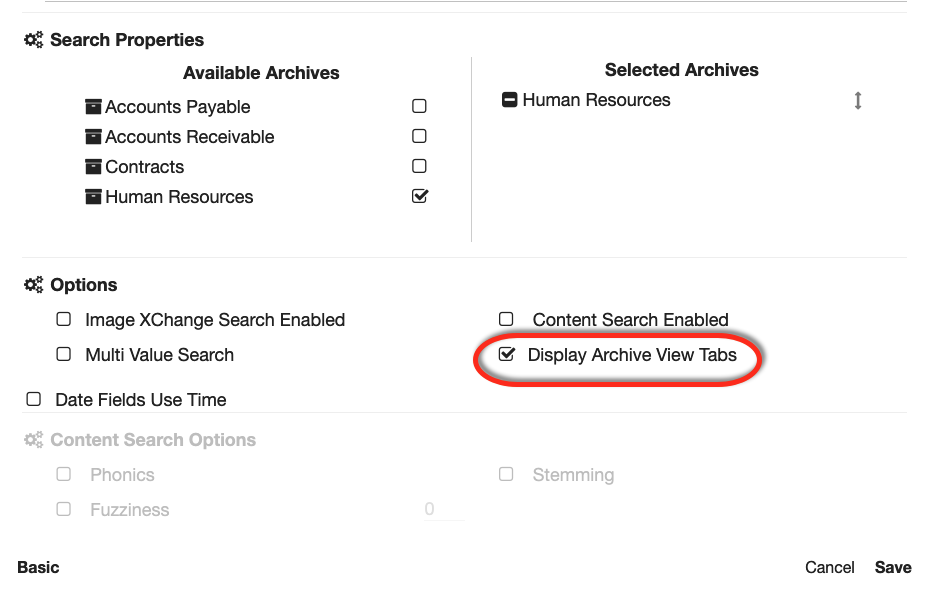
- Click Save