Adding or Changing Values within the HR Category Field
In this section we are going to walk you through how to change or add a value for the picklist being used in the Human Resource practice area for HR Category. Modifying the HR Category is a unique process as compared to modifying other picklists (i.e This is because it involves linking the HR Category field to multiple other lists to conditionally present values.
Finding the Correct Pick List to Edit
- To locate your picklists or make any system level changes, you will first need to be logged in as a System Administrator
- As a System Administrator you will see a Lock icon on the top left of the main toolbar Click the lock icon and select Administration from the list of options
- On the left side of the page you will see the different areas that can be modified. Select the Field Catalog area
- Across the top of the screen you will see three options; Fields, Table Fields and Lists. Select the Lists option on the right side.
- From the list of available lists to manage the locate the HR Record Type list.
- Click the ellipsis on the right side of the AR Records Type selection and select Edit.
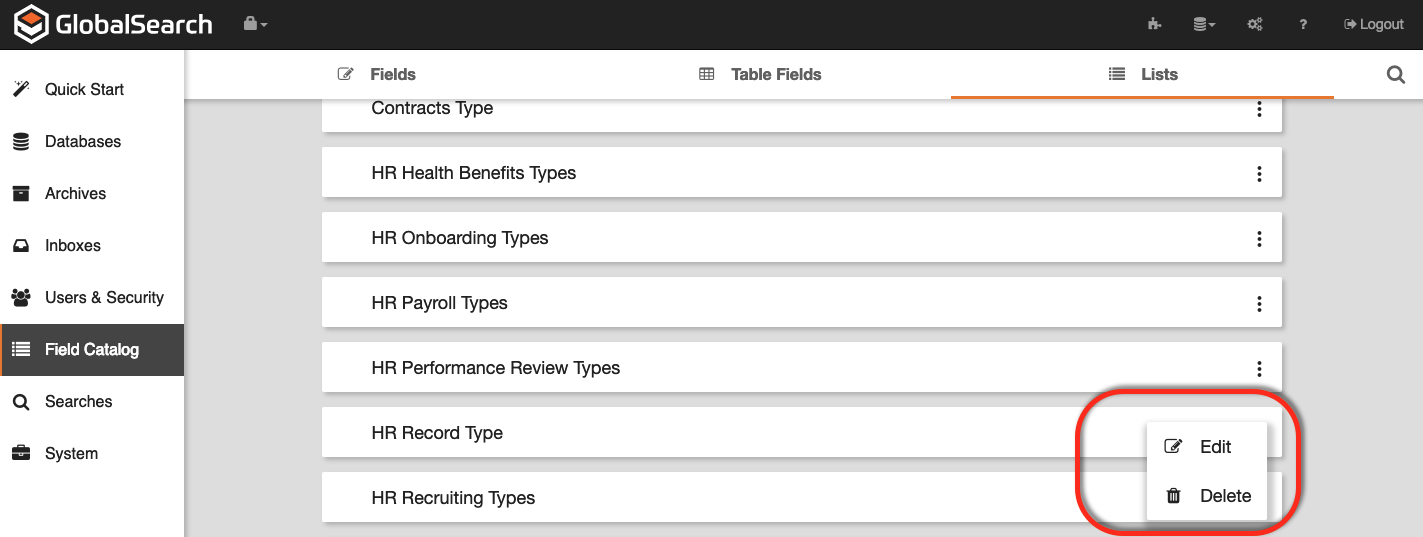
Modifying Picklists Values in the List Editor
- With the list editor open new picklist values can be easily added or deleted
- To Delete A Value - simply select the minus sign next to the value and the value will be removed
- To Add a Value - Select Add Value and a value named New Item will be added to the list.
- Click on New Value to change the value to the desired name such as "Backup Documentation"
- Click Save and any new values will be added or removed values deleted the next time this list is accessed.
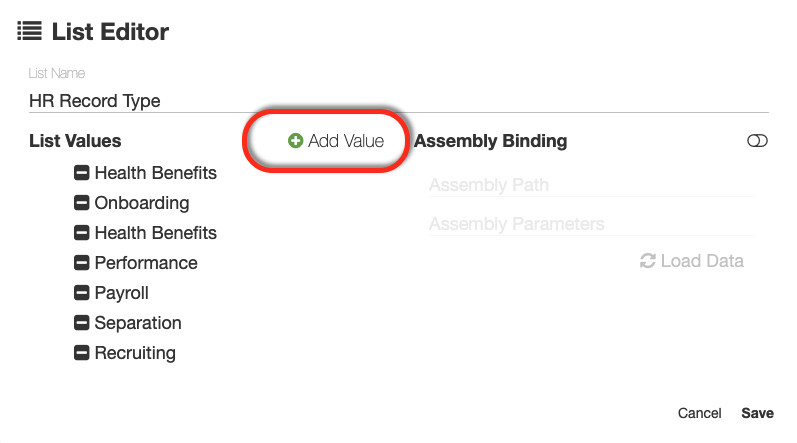
Creating a New Picklist
Creating a New Picklist is an easy process using the same principles described above;
- With Lists selected in the Field Catalog Page click the orange plus sign in the lower right hand corner.
- The List Editor will Open.
- Label the picklist with a descriptive name
- Begin adding the picklist values
- Click Save to complete the process.