Language Support / Form Localization
Beginning in version 10.3, GlobalForms supports robust localization options for form builders. GlobalForms supports “cross form” translations, allowing common component names and phrases to be translated once and be leveraged on any form in the environment.
GlobalForms includes a form named “Form Translation”. Depending on the environment and version, this form may be tagged Hidden.
Translations using this method require GlobalForms 10.3. The translation form can not be exported and imported into an earlier version of GlobalForms. Customers on older versions do have translation options, including but not limited to an upgrade to version 10.3. Using GlobalForms 10.3 does makes the process easier and more streamlined, and for those reasons is the recommended approach.
Usage
Prior to considering translation, you should first build and test your form. Changes to your form’s component labels will impact previous translations. If you translate a component and subsequently change the display label of the component, any previous translations will be discarded from that component. Other components from other forms will keep the translation.
When performing translations, do so by interacting with the form in “View Mode” only. Square 9 does not recommend interacting with the translation form in design mode, and designers should not make changes to this form.
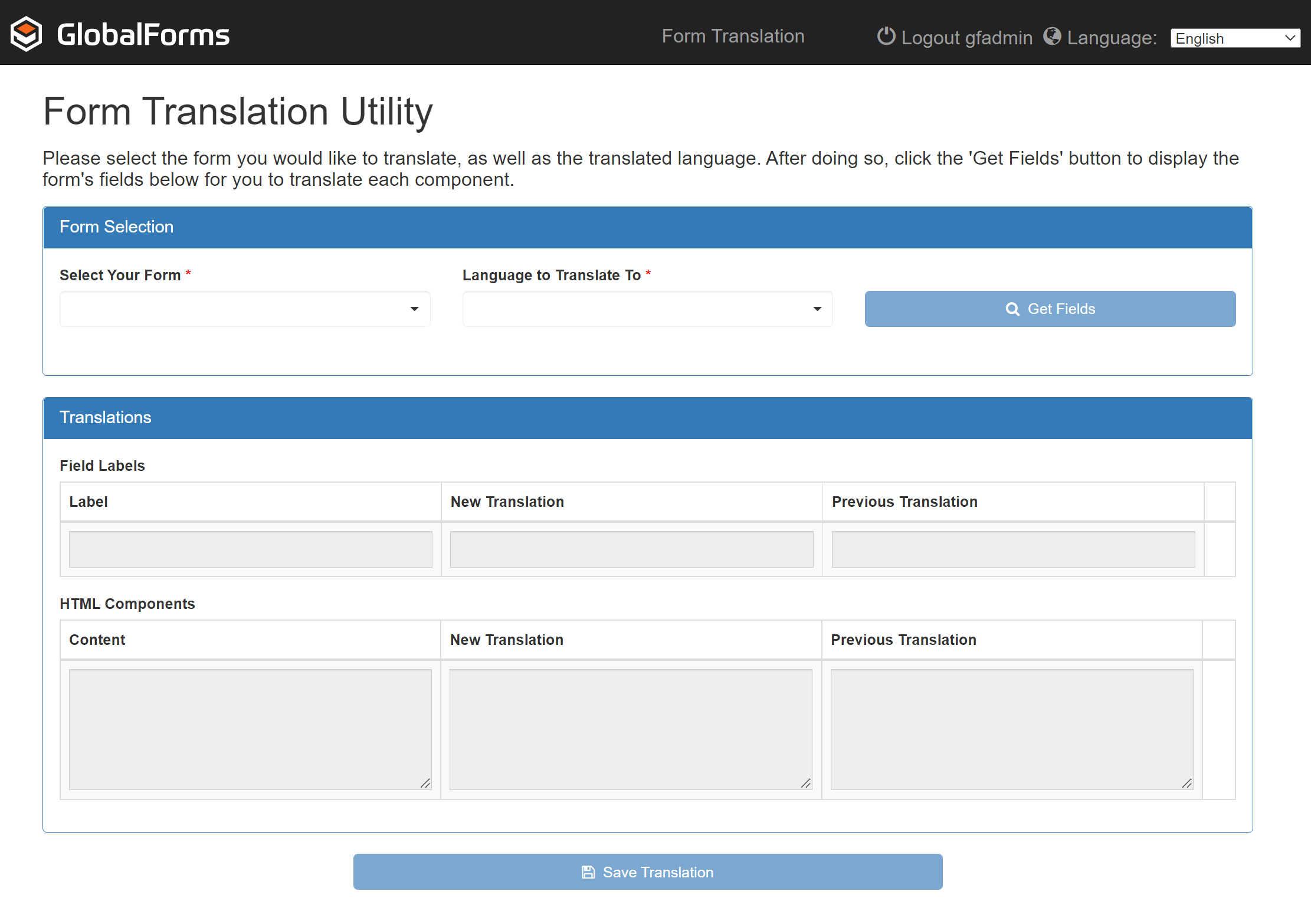
Translations are built by selecting a form and a language. With a form selected, each of the components of that form can be assigned a language specific translation.

Select the form, a language, and click Get Fields to the load form components, along with any existing translations. The translations section of the form will load with any translatable components.
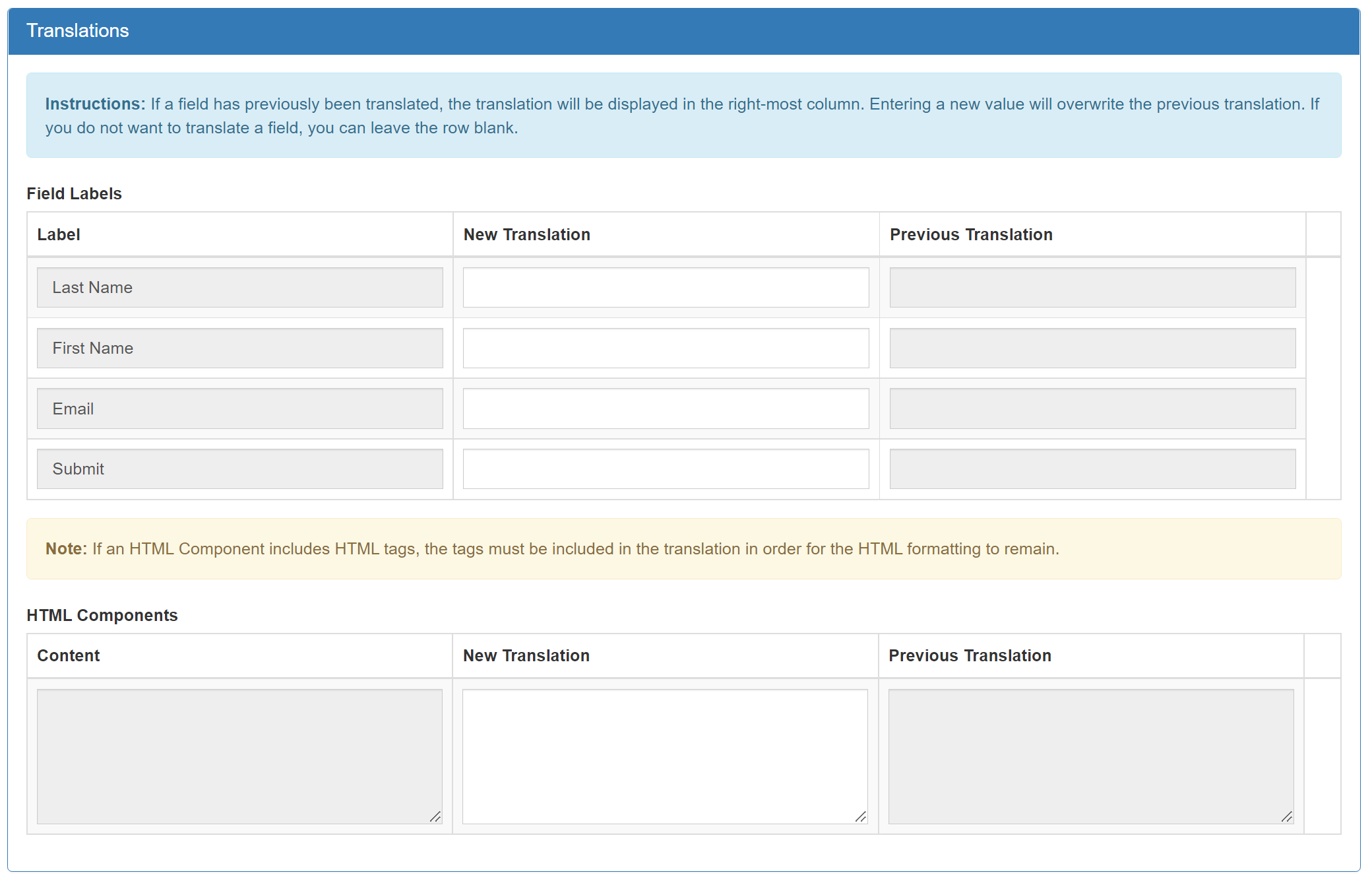
The translation form will be broken out into two sections. One for typical components, organized by label, and a separate section for HTML components. Any existing translations will display in the Previous Translation section for the component.
Be aware that translations are not bound to the specific form. They are applicable to all forms that contain a components with like labels. Use care when adjusting translations that might cross multiple forms.
Standard Components
Provide translated values for each component in the New Translation section.

HTML Components
HTML Element components are handled differently. For this special component type, the content, not the label, is subject to translation.

With any Standard and HTML components, click Save Translation to commit the updated translations.
Usage
As a user of forms published through GlobalForms, you have the ability to work with the form in your language of choice. Of course, the form designer will have had to provide translations for any form components for all desired languages. In the GlobalForms toolbar, choose the desired language from the drop down.

Choosing a language that has not been translated has no user impact. Users can change in real time their language of choice and the form will change it’s display accordingly.
Form Output
For “snapshot” forms (forms whose output is a “printed” snapshot of the form versus a mapped PDF), the form designer must choose the output language of choice. This is done via the PDF Snapshot form action. From the Language option, choose the desired language output option of choice.
