Configure Mail Settings
At various points, it may be desirable to integrate outbound email into a GlobalForms process. Before being able to use email for notification, you must first provide all required email service settings in the GlobalForms configuration file. At the bottom of the default.json configuration file (GlobalForms\config) find the section for email. By default there are options for Gmail and SendGrid, in addition to other mail services. The most common approach will be to use standard SMTP settings outlined here.
- Add the section for "smtp" as illustrated here:
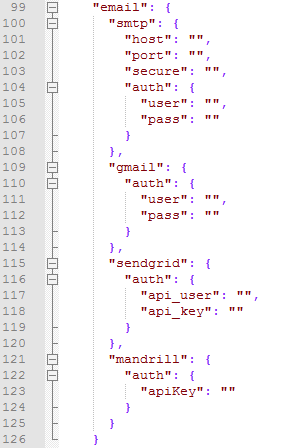
- Provide the SMTP settings for your environment. If you do not have an SMTP server, your Network Services team will need to provision one, or you can use a third party service to provide this ability. In almost every case, you will need to provide the following settings. As a use case example, we will outline settings for GMail.
- host - The address or fully qualified domain name of your SMTP server. For GMail, the smtp host is smtp.gmail.com.
- port - This represents the port that TCP/IP traffic is passed on. For GMail, use 465.
- secure - Indicates traffic will be encrypted. Set this value to true.
- user - Provide the user that will authenticate to the SMTP server. For GMail, it's a user's email address, i.e. myserviceaccount@gmail.com.
- password - Provide the user's password.
- host - The address or fully qualified domain name of your SMTP server. For GMail, the smtp host is smtp.gmail.com.
- After making changes to the configuration, the GlobalForms service will need to be restarted.
