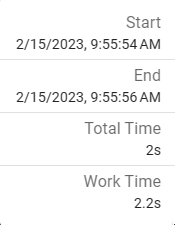Process Drawer
The process drawer has always been a part of batch management, but is not improved to provide more data, and in a more consumable way for users.
With a process selected, the drawer will open. Tabs at the top will visually separate the data.
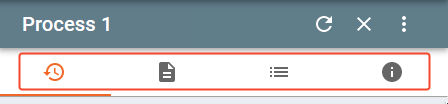
The four tab sections include:
History

Represents the complete process history for a selected process. History is now presented in a more consumable format, with each node presented as a single card in the processes history.
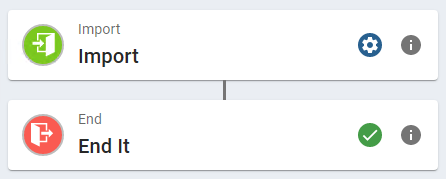
Clicking the Node’s icon on the history card will expand the details for that step.
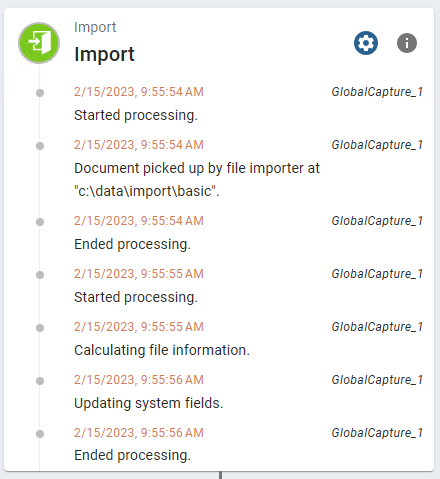
The process card also includes an Info button so see performance metrics specific to that process step.
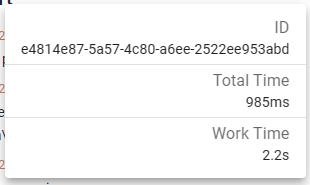
History for a process is easily searchable from the bottom of the process drawer. Provide your test to search for in the Find In History box and hit enter or click the search icon. You may also use the Filter icon to list the drawer’s display to specific types of nodes.

Use the Sort icon to switch the display of the cards in the drawer from ascending to descending or vice-versa.
Lastly, the Info icon can be used to get a quick glance at the timing details for the process as whole. Note that all of this data and more is found in the Info tab at the top of the Process Drawer.