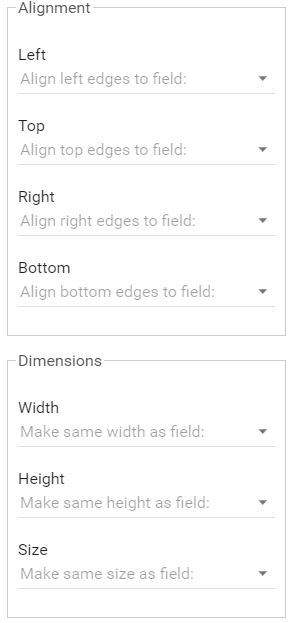Multiple Selection
Designers can select multiple components that have been added to the designer. When doing so, settings for the selected components can be set in a single step.
Toolbar options (nudging), and well as individual component options in the component settings panel can be adjusted for multiple components at one time. Select multiple components by holding down the shift key and clicking each component. Note, you can only select components that exist on the same page.
When multiple components are selected, alignment and dimension settings are available to adjust size and position relative to one of the selected fields. Use these tools when mapping forms to make quick work of aligning components after they have been placed on the design surface. For example, drag and drop one component into the correct location for a line of fields, then select all the components for a line and choose Alignment > Top, selecting the field that was manually positioned. All additional fields will snap into perfect alignment.