InquireAI Workflows
InquireAI Page Count Report
Monitoring the page count in InquireAI helps ensure uninterrupted data extraction and allows you to stay proactive in the event of higher-than-expected usage. The Square 9 InquireAI Page Count Report workflow provides a simple way to track current page volume and receive notifications about your usage.
This workflow does not require any documents and does not increase the page count.
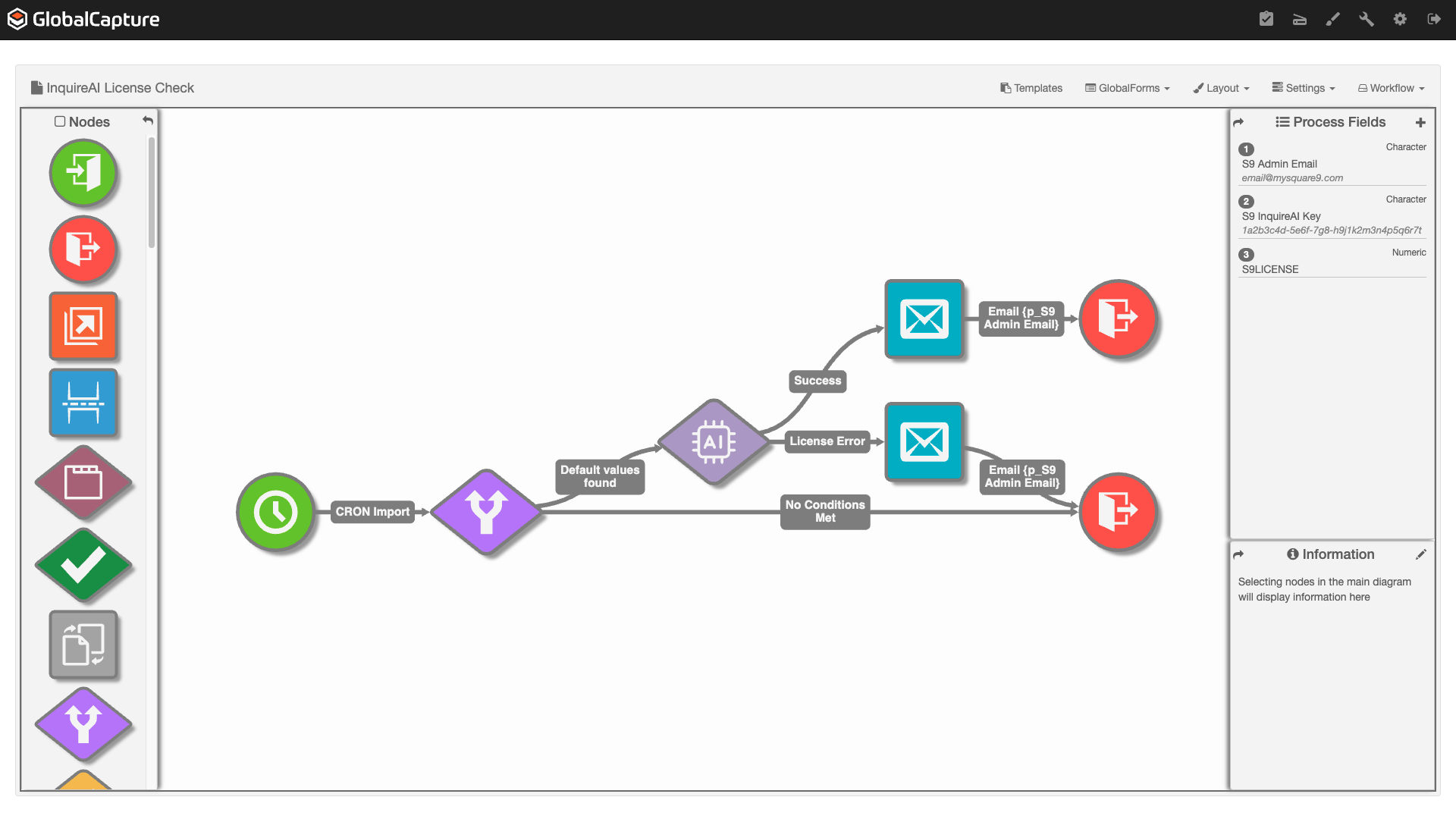
InquireAI Page Count Report Workflow
Default Settings
The time the email will be sent out is approximately 5 AM (CRON: 0 5 * * *) each morning. Sending one notification per day.
The polling Frequency is set at 15 minutes. This will check to see if the CRON time has occurred in the last 15 minutes.
Download and Configuration
Import the workflow from the Square 9 Solutions Delivery Network. If you are unfamiliar with importing workflow, see Transporting Workflows and Importing Workflows.
The workflow can be found on the InquireAI tab.
The name of the workflow is InquireAI Page Count Report. Click Download and resolve any conflicts.
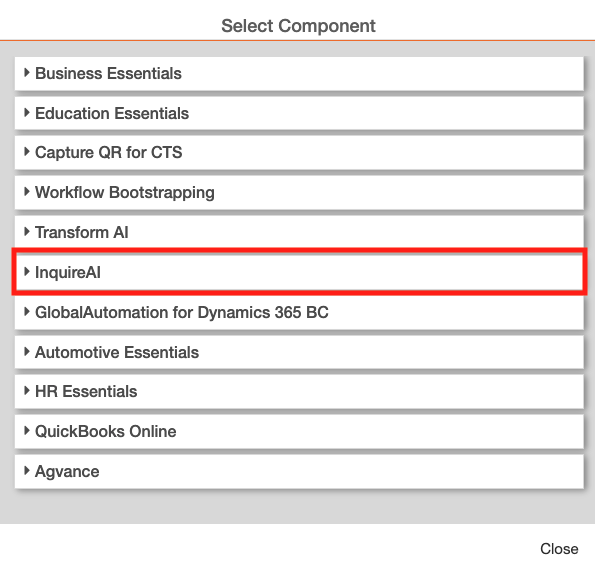
Square 9 SDN Workflows
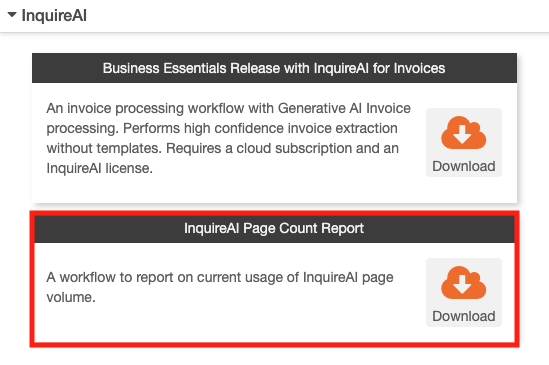
InquireAI Page Count Report
Open the workflow in the on the GlobalCapture Design Canvas. You will need to:
Add your InquireAI License Key.
Set the email address of the person who should receive the daily notification.
Optionally, you can change the time at which the email is sent.
It is best practice to only send this email once per day.
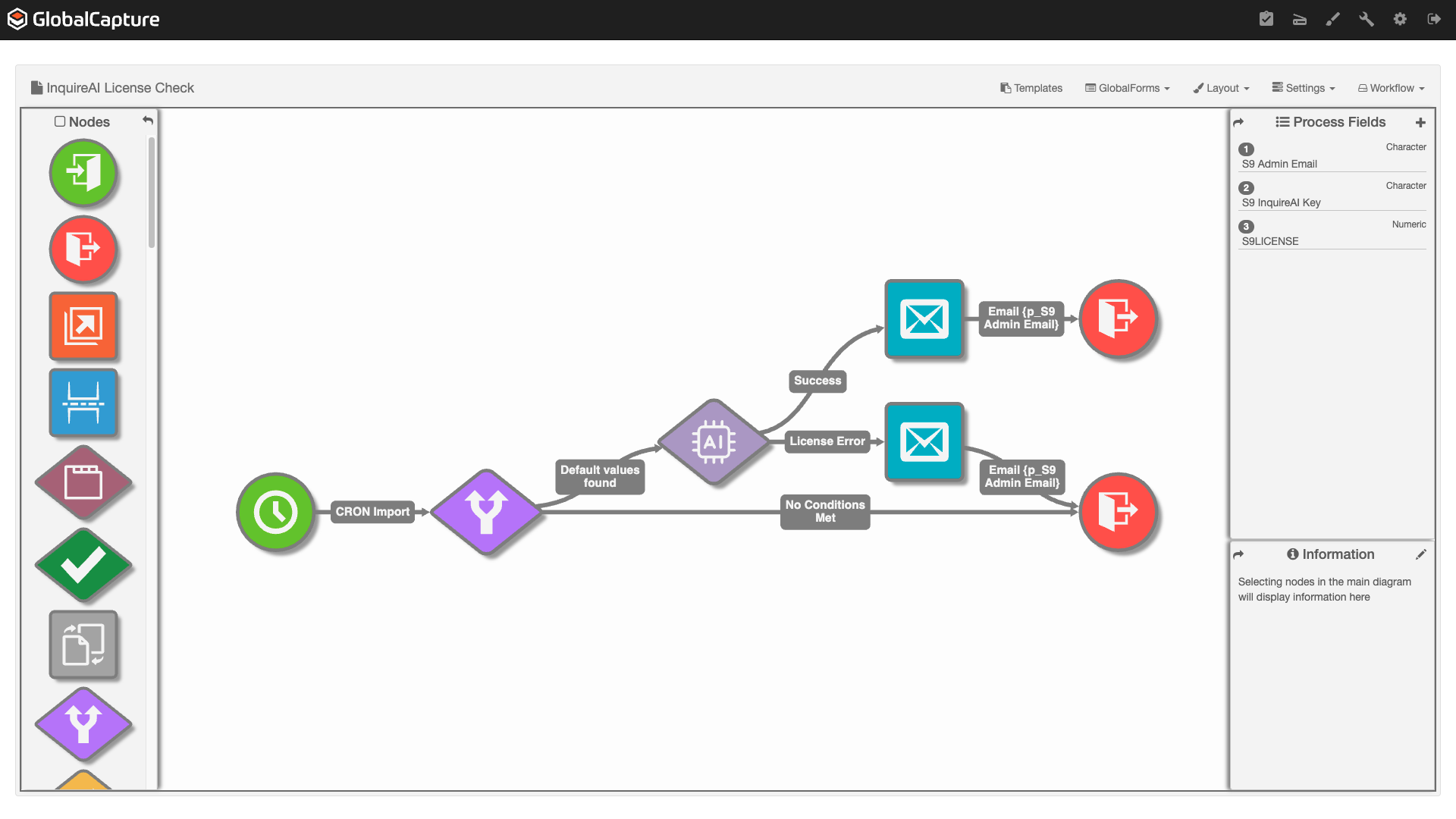
InquireAi License Check Workflow
In the Process Fields pane, click the plus (+) to open the Workflow Process Field dialog.
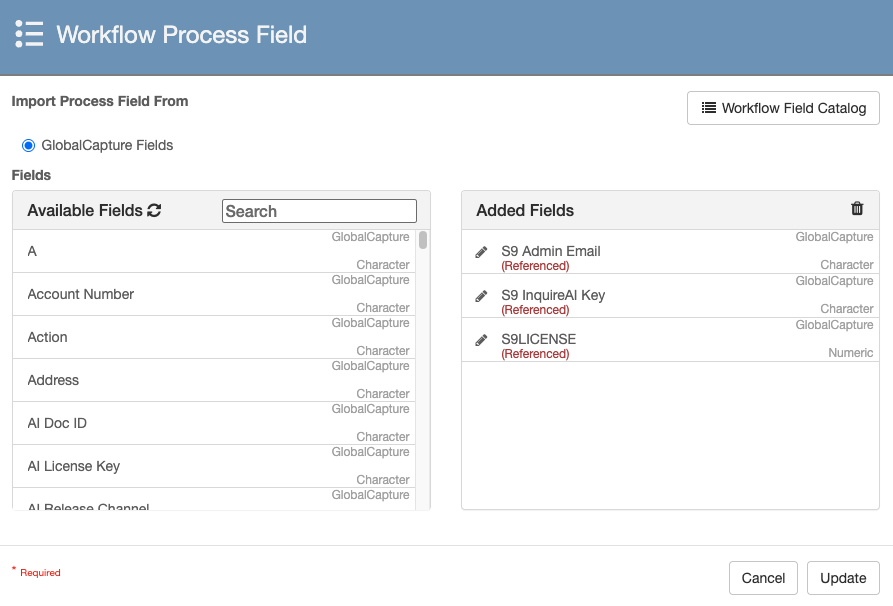
Workflow Process Field Dialog
The values for the S9 Admin Email and S9 InquireAI Key MUST be set for the workflow to send the notification.
Click the pencil (
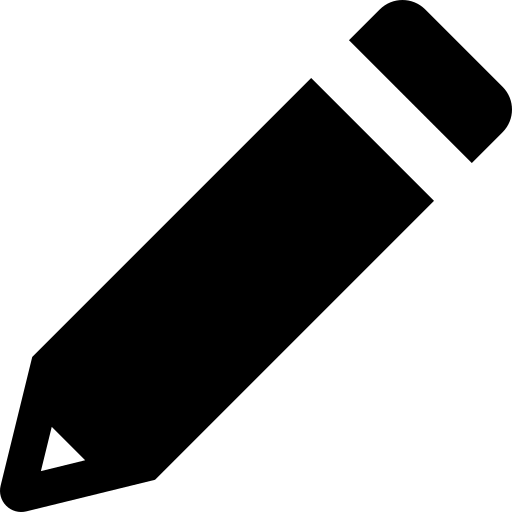 )icon next to S9 Admin Email to set the email of the person who will receive the notification.
)icon next to S9 Admin Email to set the email of the person who will receive the notification.Click the pencil (
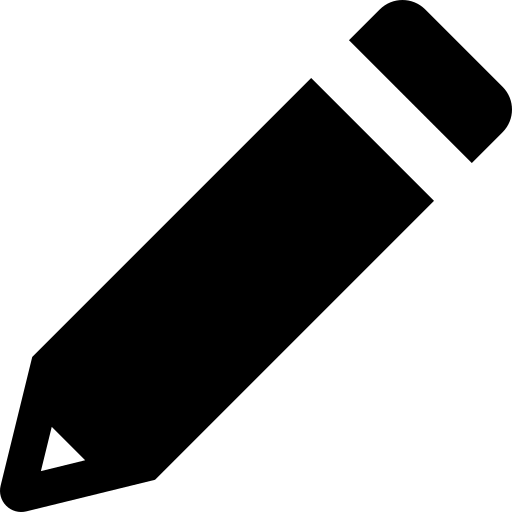 )icon next to S9 InquireAI Key to set the InquireAI License Key.
)icon next to S9 InquireAI Key to set the InquireAI License Key.Click Update. The values should now be visible in the Process Fields pane.
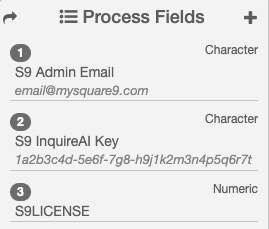
Process Fields Pane with Configured Values
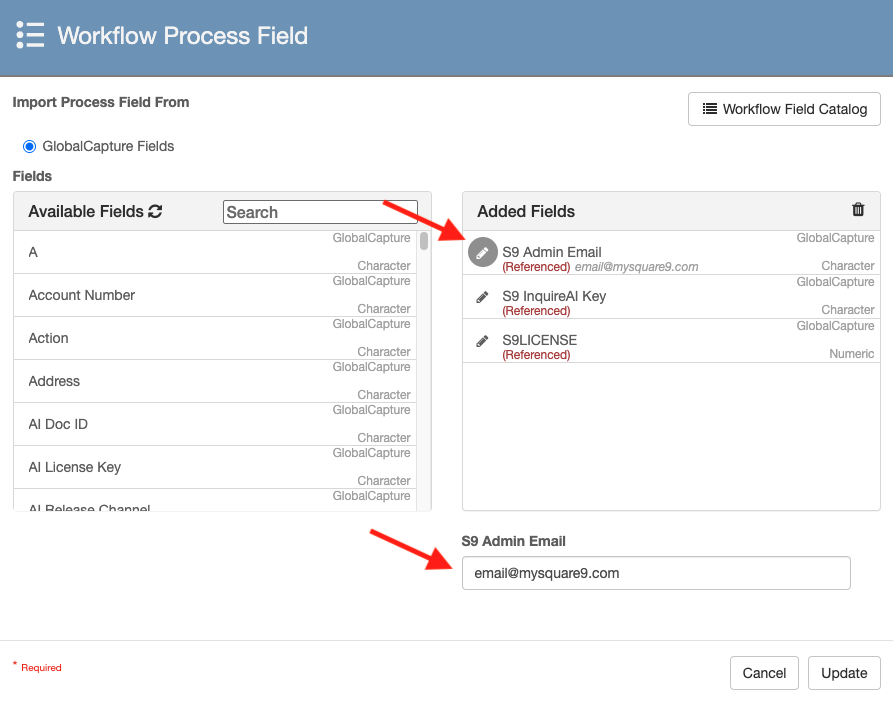
Set Email
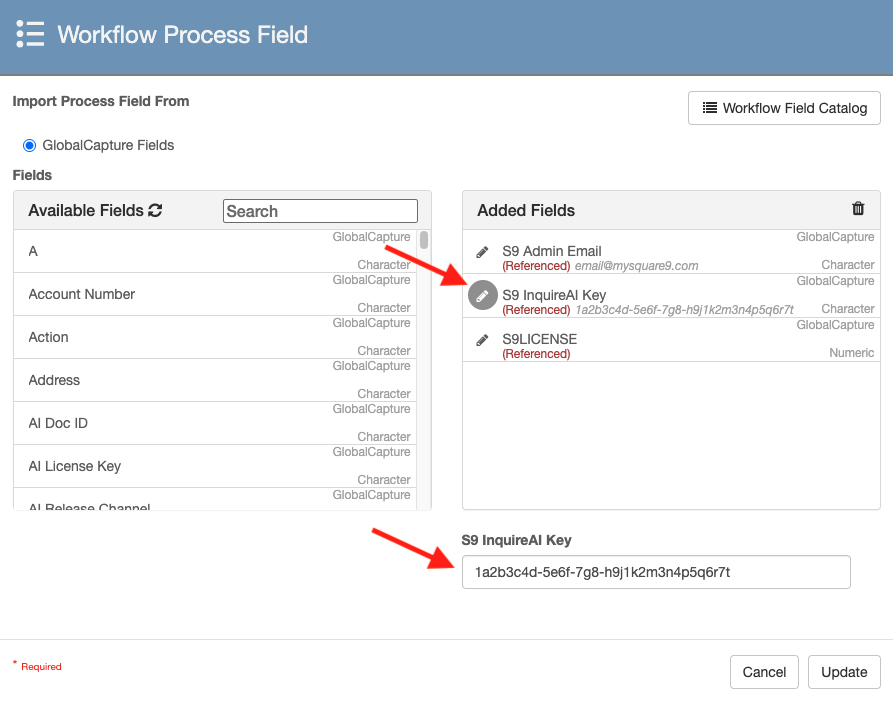
Set License Key
OPTIONAL: Change the time at which the notification is sent.
Open the CRON node Setting.
Update the CRON Expression.
The first value represents the minute (0- 59).
The next value represents the hour [0(midnight) - 23(11 pm)].
The remaining values should be left as *.
Click the Generate button to learn more about setting CRON Expressions.
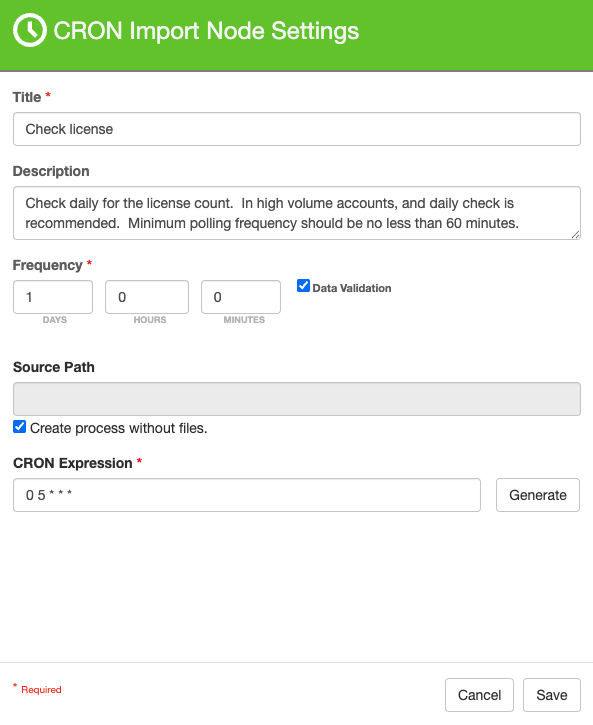
CRON Import Node Settings
Publish and Save your workflow.
Business Essentials Release with InquireAI for Invoices
An invoice processing workflow with Generative AI Invoice processing. Performs high confidence invoice extraction without templates. Requires a cloud subscription and an InquireAI license.