Field Properties
Required Fields
With Required enabled, the record cannot be saved in Validation if there is no data in the Field. A user must provide data for the document to proceed in the Workflow process.
Multi-Value Fields
A Multi-Value Field is one where a list of data values can be entered in the Field, on a separate line. Use this data type any time you require multiple pieces of similar data to apply to a single document. While you can use this with any data type, it cannot be used in conjunction with a Dynamic List or Table Field.
System Fields
System Fields are Fields whose value is entered automatically for the user. The System Fields settings are available or grayed out, depending on the data type selected. For example, a Field called “Last Modified By” configured with the Last Modified System Field would automatically display the username of the last person to modify the document in the Validation Station. Choices include:
- Indexed By – Captures the current username. Available when the Character data type is selected, this records the username or service logon identity that created the record.
- Last Modified – Captures the date or the user when the record was last saved. When the Character data type is selected, this records the username or service logon identity for last saved changes to the document. When the Date data type is selected, this records the date and/or time when the document was last changed and saved.
- Date Entered – Records the date and/or time when the record was created in the database. It is available when the Date data type is selected.
- Page Count – Records the number of pages in the document when the record was last saved. Available when the Numeric data type is selected.
- File Type – Available when the Character data type is selected, this records the extension of the source file stored in the Windows folder.
- Read Only – The default setting, available for any data type, this prevents a user from entering data into the Field, or modifying existing data in the Field. The Field is therefore reserved for use by Workflows.
The chart below shows which Nodes may update specific System Field values.
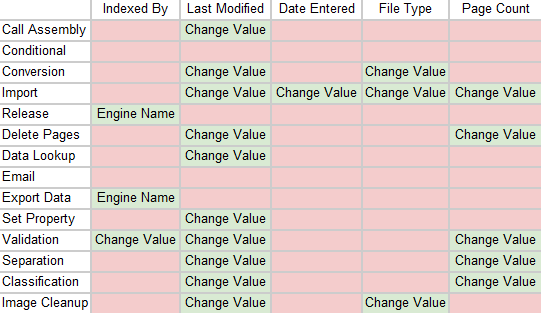
Email Fields
When indexing email files, the system can automatically extract email properties from a mail message. For the feature to work, you must name your fields according to the follow specification. Note that fields must be named in all capital letters, and suffixed with a colon.
- TO:
- FROM:
- SUBJECT:
- DATE:
- CC:
- ATTACHMENTS:
- PRIORITY:
- FROM ADDRESS:
