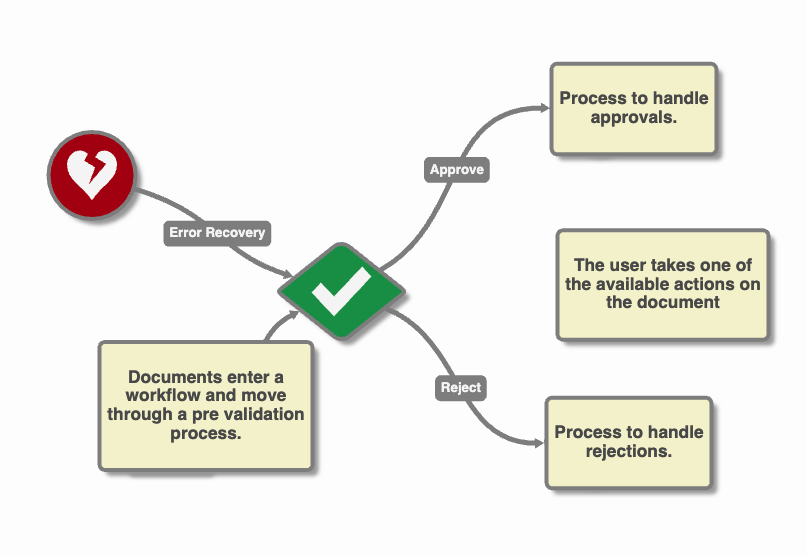Error Recovery
This node is available for GlobalCapture and GlobalAction workflows and can be downloaded from the Square 9 Solutions Delivery Network.
This node serves as an improved replacement for the “Error Import” node. The legacy node has been deprecated. While it may still be available in the SDN, all users are encouraged to use this version of the node.
Recover processes in an error state and move them to the node of your choosing.
Node Properties
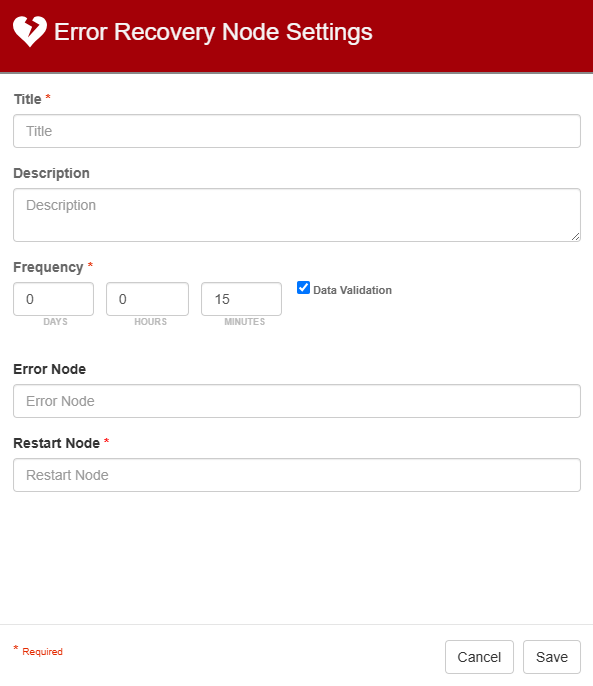
Node Properties
Title
Add a title for this node. Your title should be brief but descriptive about what is being picked up. Titles are useful when reading the history in the history of a workflow for easier understanding of the overall process.
Description
Provide a synopsis of what this node is doing, or make note of any important details. This is useful for providing additional information about the nodes it’s picking up from, where it is directing to or anything else that might be helpful when revisiting this workflow or node in the future. A good description is helpful when returning to modify the workflow in the future.
Frequency
Includes settings for Days, Hours and Minutes. By default, this is set to 15 minutes. Setting the frequency is important for how often you’d like for this to execute. For example, if there is a nightly upload we’d want this to run once every 24 hours and can set the frequency to do so.
The workflow will run with the scheduled frequency each time the workflow is saved.
Ex. If you set the frequency to 1 hour and save the workflow at 2:42 pm, it will run immediately on save and then again at 3:42 pm and so one. If you were to modify the workflow at 3:15 pm and save, it would run immediately and then again at 4:15.
Data Validation
Data Validation is only an option in GlobalCapture.
The Data Validation checkbox is enabled by default to enforce Data Types or Length settings for Fields. When enabled, if data does not meet the type or length settings for the field, the process will error on this node.
Error Node
The Error Node is the Title of the node from which errors should be picked up.
Leaving the Error Node blank will redirect ALL errored documents to the Restart Node.
When setting a value for the error node, you should use multiple Error Recovery nodes in your workflow (one for each error condition you seek to pick up).
You can not name one error node and sweep all the rest with an second, empty error node.
Restart Node
The Restart Node is the Title of the node to which the errored document is redirected and the process will continue from this node.
The most common deployment for a workflow would be to have a single Error Recovery node routing all error conditions. The Error Recovery node can be linked to any node on the design surface, but the Restart Node is what governs where error processes are sent.
It is best practice to connect the Error Recovery node to the node designated in the Restart Node field of the Error Recovery Settings.
Ex. In the example show, any errored processes are directed to the Validate node.
Alternately, error import can also target an End node. Both are valid deployment options.
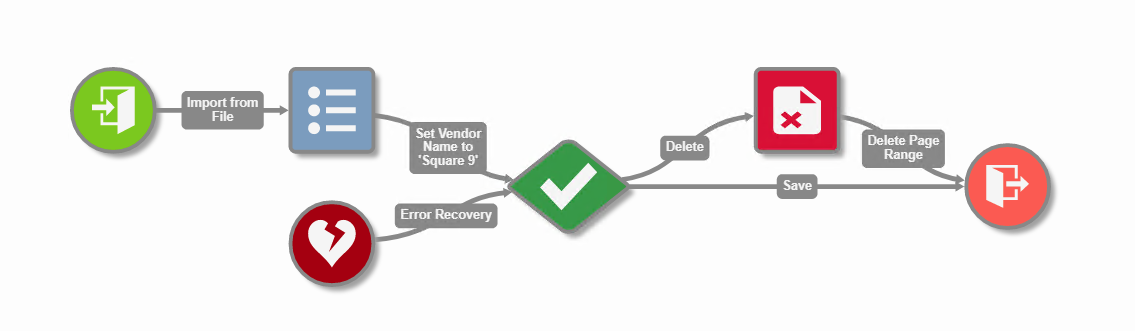
Error Recovery Directing Documents to Validation
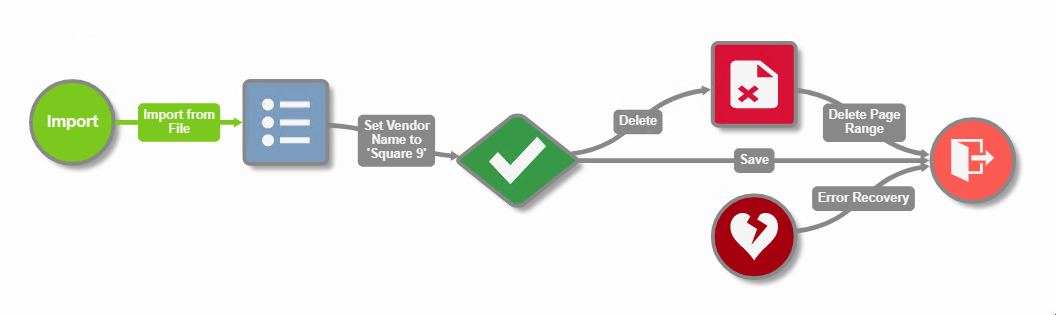
Ending Errored Processes
Use Case
Using the Error Recovery node to reprocess all errored documents in this workflow back to the Validate node
In this example, I've configured the Error Recovery node to take any errored documents from this specific workflow, and redirect them to the Validate node. This is useful for automatically reprocessing errored documents, without having to manually reprocess them or remove and re-add them back to the same workflow.
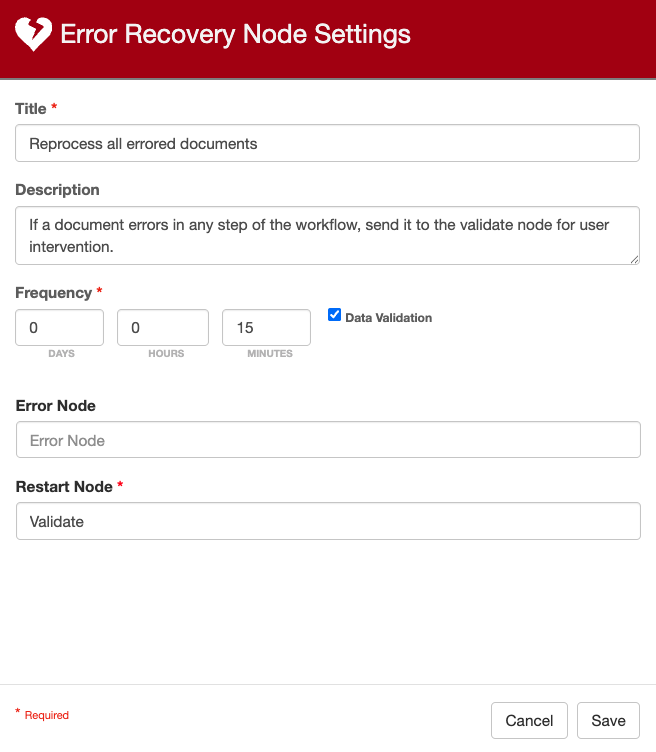
Configuration