Condition Node (GlobalCapture 3.1.114 and Earlier)
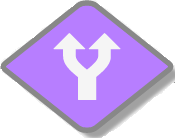
Use the GlobalCapture Condition Node to build conditional decision making into a workflow process. Decisions are based on process field data, including some system provided fields like the active Template. Using one or more conditions in a Workflow allows for intricate document routing in a business process. Each Condition Node is bound to a Workflow Process Field.
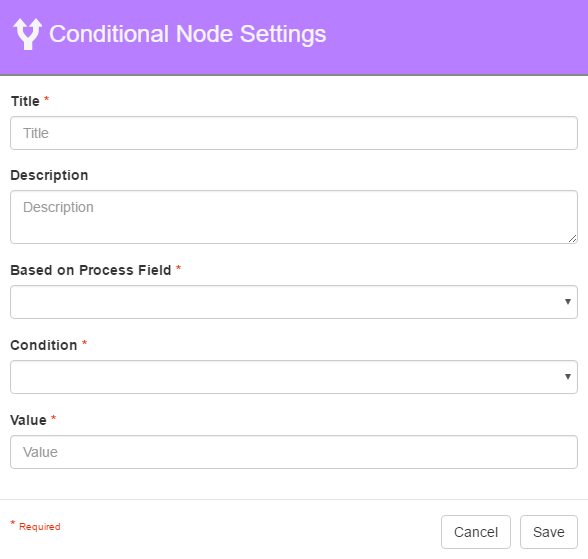
Condition Node Settings
Drag a Condition Node from the Nodes Pane to the Design Canvas.
In the Conditional Node Settings dialog that appears, enter a unique name and a description for the Node.
Select a Process Field from the Based on Process Field drop-down list.
Select a condition from the choices in Condition drop-down list.
Enter a value for the Process Field in Value. You can use S9 Notations for Value variables.
Click Save.
Select Condition
To configure the first set condition, drag a Connection from the Condition Node to the next Node in the Workflow and in the Conditional Select dialog, click condition <A>.
To configure the second set condition, drag a Connection from the Condition Node to another Node in the Workflow. The Conditional Select dialog will appear with condition <B> selected.
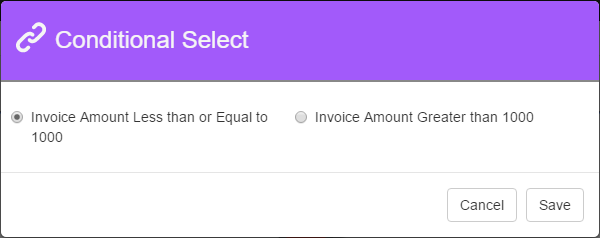
Condition Node Conditional Select
