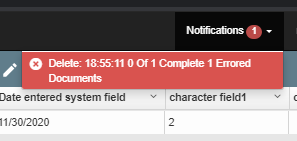.Removing Documents from a Process v2.2.0
Documents may need to be taken out of the Workflow because were they either in the wrong Workflow or because they need further work before processing.
- Select one or more errored or in-process documents from the list in the Batches Pane.
- To manually complete a Batch and then release all of the documents in that Batch from a Workflow, choose one of the following:
- On the Batch Manager toolbar, in the Batch Actions menu, choose Remove from Process.
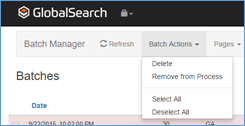
- Click the Process Actions tab, which appears when a selected GlobalAction document is in a Queue, is processing, or is errored, and select Remove from Process.
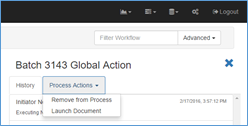
Common Reasons for Workflow Failure
Tip: Typical Reasons for Workflow Failure. Workflow-based errors can occur when something is wrong with the Workflow, such as a source or output location has been moved, renamed, or the service account doesn’t have access. Errors of this type will be seen on the History tab.
Document-based errors occur when something is wrong with one or more documents that have entered the Workflow. Errors of this type will be seen on the Documents tab.
Fix the issues, then, depending on where in the Workflow the error was encountered, you might need to return to Batch Manager and manually process the documents that had entered the Workflow prior to the error manifesting.
- When you see Document in Workflow on a document in a Global Action workflow, it must be removed from process in Batch Manager to delete them.
- Error message you will get if you don't remove the document from process.