Managing Email Delegation
When Delegation Managers log into GlobalSearch, they will see a Delegation tab in the User Settings dialog box. In addition to the delegation checkbox of a user, they will see the usernames and email addresses of those they manage who have Allow Delegation enabled. Manager choose a Delegate email for each user and has the ability to turn Delegation on or off for their users at any time.
- To delegate email notification from one user to another, Managers must select an email address from the list of the assigned users.
- Select Active Delegation.
- For each assigned user, repeat steps one and two.
- Click Save Changes.
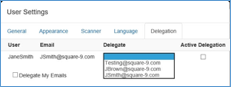
Delegate My Emails – Manager View
Make Sure Notified Users Can Act to Complete Workflows: Enabling the Delegate My Emails checkbox only works if the user’s Delegation Manager has assigned a recipient, so it is important to configure email delegation for every user.
Also, before assigning a user to receive delegated email notifications, it is a good idea for Delegation Managers to consult with their system administrators. They should confirm that the designated user has the proper database and Workflow permissions to be able to respond to the notification. Otherwise documents will remain locked in the Workflow process.
