Filtering Batches
Quickly access entries in order to check status and performance, by using the Advanced Searching feature.
Filter Workflows
- To search for all documents in a specific Workflow, enter the name or part of the name of the Workflow into the Filter Workflow search box.
Filter by Batch or Scan User
- To filter documents by Batch or by Scan User, right click to select a document in the Batches Pane and open the context menu and choose one of the following:
- To filter your results to show documents only in that Batch, place your mouse pointer over the Filter by option and select Batch.
- To filter your results to show to show only the documents scanned in by specific user, place your mouse pointer over the Filter by option and select Scan User.
Advanced Searching and Filtering
Quickly access batches of documents in order to check their status and performance using the Advanced Searching feature.
- Click Advanced to open the Advanced Searching dialog box.

Batch Manager Searching and Filters
Filter Batch Lists
While searching is used to return a large list of results, filtering is used to edit that list to one which is smaller and more targeted to the results you need. To give you the largest pool of documents to begin your filter process, by default no filters are active. As you select a filter button, documents with the selected status are removed from the search results. The filter button changes from a distinct color to gray when you turn off a status.
The status and its indicating color are also seen in the Status column of the Batch Pane.
- In the Advanced Searching dialog box, click one or more of the filter buttons to filter entries by status:
- Processing (darker blue) – Documents which are currently being processed in a Workflow.
- Processed (lighter blue) – Documents which have completed their legacy Capture Workflow process but has not yet been picked up by the Import Engine.
- Completed or Manually Completed (green) – Documents whose process has been completed (manually or automatically) and have exited the Workflow.
- Errored (red) – Documents which have been halted in the Workflow process due to a processing error.
- Queued/Validation (orange) – Documents which are currently being processed in a Workflow and are waiting for an action:
- In a GlobalAction Queue either waiting for a user to take action or completing a sub-process system action.
- A GlobalCapture validation step waiting for a user to take action.
Behind the Scenes: A GlobalCapture document that was not deleted from the process can be found in the getsmart/CaptureProcessing directory
- To filter the list by the type of Workflow, enable one or more of the GlobalCapture Workflow, GlobalAction Workflow, and Capture Workflow checkboxes.
- When you enter the Batch Manager interface from GlobalSearch, the Advanced Searching selection defaults to GlobalAction. When you enter from GlobalCapture, it defaults to GlobalCapture. If you have GlobalCapture and GlobalAction Workflows, you may select to view both in the filter list.
- Click Search.
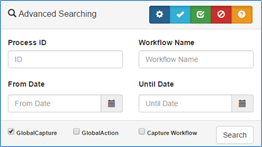
Advanced Search Settings