Configuring Email Delegation
Configure Settings for Users
- To configure Allow Delegation for a user, in the Administration menu, select User Management.
- Select the user.
- In the Security Components column, select the database that user will have access to.
- In the Database Permissions column, enable the appropriate database access for the user.
- Enable Allow Delegation.
- To assign a Delegation Manager, enter a username in the Manager text box.
- Select the appropriate license type.
- Click Apply Security.
Configure Settings for Delegation Managers
- To enable a Delegation Manager assign delegation, in the Administration menu, select User Management.
- Select the user who is assigned as a Delegation Manager in Database Permissions.
- In Security Components, select the database in which the user is a Delegation Manager.
- In Database Permissions, enable the appropriate database access.
- Enable Allow Delegation.
- Select the appropriate license type.
- Click Apply Security.
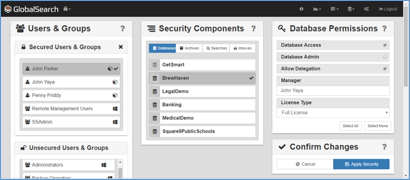
Allow Delegation
Note: The Allow Delegation checkbox controls whether or not a user will see the Delegation tab in their GlobalSearch User Settings. Users who have been assigned to be Delegation Managers, but have not enabled the Allow Delegation checkbox in the selected database will not see the User Settings Delegation tab, and therefore be unable to manage other users.
Note: Multi-level GlobalAction email delegation is not supported. For example, if one user delegates emails to a second user and the second user delegates to a third user, the third user will not receive emails originally intended for the first user. The first user’s emails will be sent to the second user.
