Accessing the Batch Manager
Access Batch Manager in one of the following ways:
To access Batch Manger via your web browser:
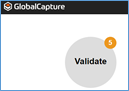
A. Use the URL provided by your IT department.
- The GlobalCapture home page will appear.
B. Click the GlobalCapture Validate ( ) button to go to the Batch Manager.
- The number of documents waiting for validation will show in a small circle on the Validate button on the GlobalCapture home page to alert you to documents needing user action.
To access Batch Manager from the GlobalSearch web client for GlobalAction
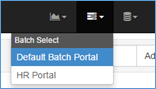
- On the GlobalSearch toolbar, click Batch Select (stack of hard drives) icon and select a Batch Portal.
- The Batch Manager interface will appear.
- In order to use all of the Batch Manager features, make sure that the pop-up blocker feature in your browser is disabled.
To access Batch Manager from the Square 9 GlobalSearch desktop client:
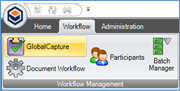
- On the Workflow tab, in the Workflow Management group, click Batch Manager.
- If prompted, enter your username and password in the Authentication Required dialog box and click Log In.
- Select a Batch Portal.
