Sharepoint / OneDrive Release / Office 365 Connect
Automatically release captured data and documents directly from the power of GlobalCapture to SharePoint or OneDrive for Business from Microsoft.

The Office 365 Connect release node for Microsoft SharePoint and OneDrive will work with:
GlobalCapture®, GlobalCapture Convey, and GlobalCapture Convey PLUS, versions 2.3 and later.
SharePoint 2013, SharePoint Server 2016, and SharePoint Online.
OneDrive for Business.
With the connector, you can create GlobalCapture Workflows as usual and release documents to SharePoint or OneDrive for Business. To do so, you will need to install the connector Node on the capture server, configure your Workflow, and configure the connector settings using the provided utility. Please note, for Capture Transformation Services customers, your environment would need to be setup for Sharepoint support. Contact your Square 9 authorized reseller, or your Regional Sales Director for more details.
When using the Sharepoint release, you will need:
Your Sharepoint site URL
Your Document Library path
Credentials to authenticate to Sharepoint
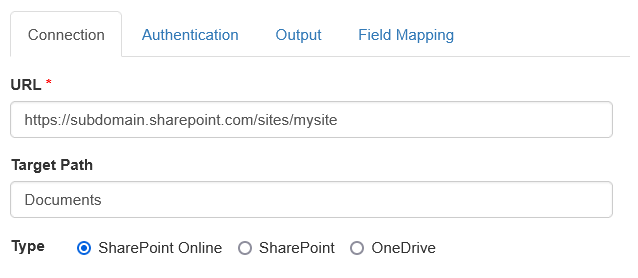
When configuring output parameters, it is highly recommended you use a GUID for the File Name option and DO NOT use the Enforce Unique Name option. Sharepoint, and particularly Cloud versions of Sharepoint, can have release issues with document libraries that are larger than 5,000 records. By ensuring a unique value for File Name, you can skip checks for uniqueness in Sharepoint, which alleviates any record count limits. For customer who do not wish to use a unique File Name in Sharepoint, note that your document count should not exceed 5,000 documents per document library.
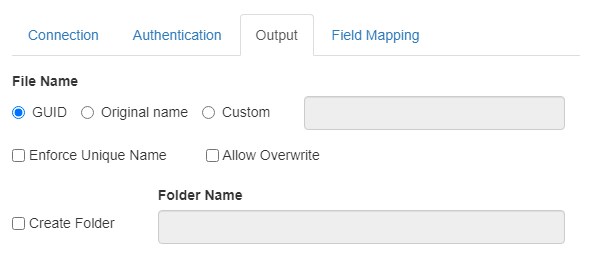
Note that releasing to Sharepoint does not delete the pages from the Capture Process. If Release to Sharepoint is the last step in your process, it's a good idea to insert a delete pages step to remove unnecessary files from the server.
Use the Field Mapping tab to match GlobalCapture fields to Sharepoint.
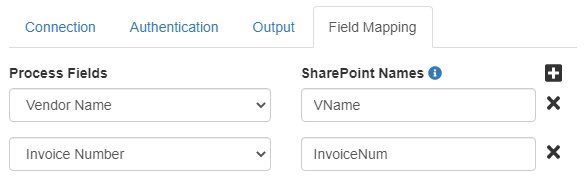
Pay careful attention to the field name in Sharepoint. A field in Sharepoint always retains the original field name, even when it has been renamed. You must use the field name that a field was originally created with for data to release correctly. Contact your Sharepoint admin if you need help finding field names, or create new fields that don't require a rename to support your process.
Sharepoint App-Only Access
As of version 1.1 of the connector, App-Only authentication flows are supported. To configure App-Only access in Sharepoint, following the instructions found here. Provide the Client ID/Secret in their respective fields on the Node’s Authentication settings. Ensure Username and Password are blank. When provided, the system will always leverage them.
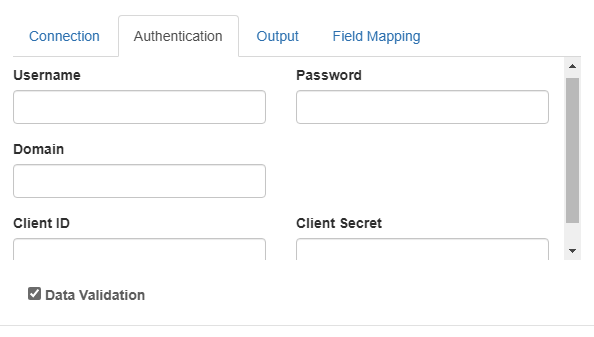
Customers changing their authentication are strongly encouraged to test their credentials in a test workflows to ensure authentication is functioning as expected.
Version | Description |
|---|---|
1.0 | Initial release |
1.1 | Add oAuth support through App Authentication for Sharepoint in the cloud |
1.2 | Fixes for Force Unique and Allow Overwrite for files > 10 MB in size |
