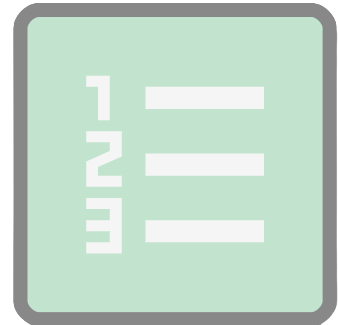List Update Node
This node is available for GlobalCapture workflows only, and will need to be downloaded from the Square 9 SDN in order to be used.
Important notes
Before you begin, ensure the workflow includes a reference to a field that is bound to the list you wish to update. The field contains a reference to its source list, so specifying a field identifies what list is being updated. The field itself is not leveraged for and process data in the workflow. Additionally, a table field with at least one column should be present, and controls should exist in the workflow to ensure the table field has data at the point where the List Update node is hit.
Node Properties
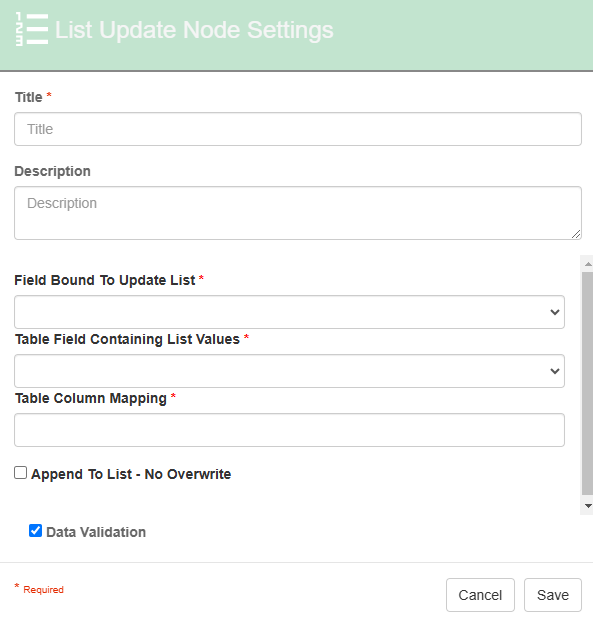
List Update node properties
Title
The Title of your node should be brief but descriptive about what action is being done. Titles are important when revisiting workflows in the future and when migrating workflows. The title of the node will be displayed when resolving conflicts during imports.
Description
The Description of your node should provide notes about this node. This could include information about intended use, details about what values are being updated, etc. Descriptions can be very useful when revisiting workflows in the future.
Field Bound to Update List
The Field Bound to Update List is the process field that has the list we want to update. The list MUST be bound the field selected here.
Table Field containing List Values
The Table Field Containing List Values is for selecting a table field to update the Field Bound to Update’s list.
The field may have one or more columns of data. Not all data in the table is required, so if the table is serving multiple purposes, that is okay.
Table Column Mapping
The Table Column Mapping is where we can use S9 notation, to set the values that reference the columns of the Table Field.
For example, if you had a table that included a column “Make” and a column “Model”, this node setting might look like: “{p_Make} | {p_Model}”
Append to List - No Overwrite
Enable this option if you want successive updates to be additive. By default, every time the node is hit, the list will be cleared and it’s contents fed from the current processes table data. When appending, duplicates in the list are automatically removed.
Data Validation
Data Validation checks to ensure data being added to an index field conforms to the field’s properties such as length and data type. When enabled, a process error will occur if there is a mismatch. If disabled, data will populate the field even if there is a mismatch.
If disabling, there should be a validation step as documents with invalid data formats will error on release to GlobalSearch.
Ex. A numeric field only contains numbers, no letters or symbols.
Use Case
Users need a complete and up to date list of vendors from Dynamics 365 Business Central we indexing and coding invoices. A GlobalCapture workflow is created that reads the vendor list from Business Central and loads that data into a table field. Once the process contains a table field with data, the List Update node may be used to load or update the data present in the table to a GlobalCapture list of your choosing. The node supports both update and complete overwrite scenarios, so lists can be managed as needed depending on the need.