Citrix ShareFile Release
Release documents to Citrix ShareFile for secure storage, sharing, and digital signing.
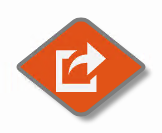
If you are looking for the ability to transfer files from GlobalCapture to Citrix ShareFile, use this nod. ShareFile leverages FTPS for file transfer. All communications are performed over a secure channel, using standard networking ports, offering a high degree of security with minimal network configuration.
Note: Square 9 does not sell or support ShareFile services. If you are looking to release documents to a ShareFile destination, you will need to have an ShareFile account available and credentials with permissions to write to it.
Configuration
The Citrix ShareFIle Release node is available in the GlobalCapture nodes gallery. When downloaded, it will be made available automatically in your node toolbox. Drag and drop the node to workflow design canvas to configure the node.
First, configure the connection details:
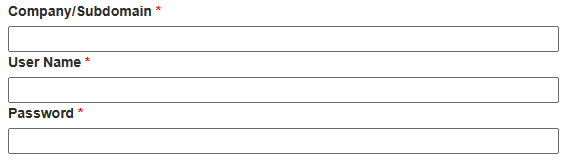
You will need the Company Name/Subdomain for your ShareFile account. This is generally the first part of the URL when accessing ShareFIle.
User name and password credentials are required. NOTE: You must use the user name, not the internal ShareFile User ID.
Next, configure the release options:
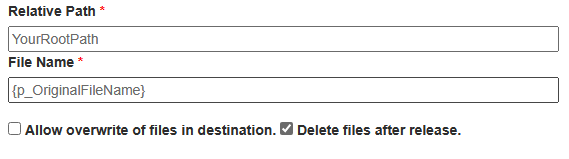
The Relative Path specifies where to output the file. ShareFile does not allow the release of files to the root, so a folder path is required. Specify a path, or use notation to create a dynamic path based on data in one or more process fields. Folders, paths (or portions of paths) will be created automatically on demand.
File Name is required, and will become the output file name in the destination. Again, you can use one or more process fields to construct a valid file name. Using the notation {p_OriginalFileName} will name a file based on the original file name processed by GlobalCapture. You might also consider using {PROCESSID} to name a document based on the GlobalCapture process that sourced it.
Use the Allow overwrite option if you want duplicate files to be overwritten. If this option is unchecked and you release a duplicate file, the process WILL NOT error, but the action will be noted in the process history.
Delete files after release should be enabled for any release step that is the last release step in a workflow. This option allows GlobalCapture to clean up after itself. Unchecking this option may be useful in troubleshooting scenarios, but should always be enabled in production workflows.
File Name should not include the extension of the file. GlobalCapture will automatically append the file name with the proper extension.
Workflow
The node expects two outputs. Success and Failure. The node can write response information from ShareFile to a process field if further control routing is desired. Create a field named “ShareFile Status” if this is desired. Any response other than success should return helpful details in the process history.
ShareFile Setup
For the ShareFile node to function, your ShareFile account needs to be setup for FTPS. This should be enabled by default. If your ShareFile Admin has changed this default, you will need to enable it for the integration to work.
Date | Version | Description |
|---|---|---|
12/30/2022 | 1.0 | Initial release. |
