How To Add & Configure COM Permissions
COM Class Factory Errors may appear in Batch Manager when running workflows using text-recognition. Typical symptoms of this are blank text layers or KeyFree OCR not recognizing any text on a text searchable document in GS LAN. COM Errors (Component Object Model) can be responsible for this. If these errors reside on the server, we're typically dealing with a DCOM issue, whereas client issues tend to be simple COM issues.
As far as GlobalSearch is concerned, COM issues tend to be very simple permissions errors.
Fixing DCOM & COM Permissions isn’t difficult. Follow the steps below:
Set DCOM/COM Permissions Manually
Open CMD prompt as an administrator
Run:
cd C:\WINDOWS\System32Run:
regsvr32 /n /i:"C:\getsmart\inc" "C:\getsmart\ocr\frengine.dll"For GlobalCapture 3.1+ the command should be
regsvr32 /n /i:"C:\getsmart\ocr12\inc" "C:\getsmart\ocr12\ocr\frengine.dll"
Run:
mmc comexp.msc /64Open "Computers" – "My Computer" – "DCOM Config" – "ABBYY Finereader Engine Loader"
Note that by default they are presented in alphabetical order
Right click on "ABBYY Finereader Engine Loader" and select properties
Select the Security tab in the properties window
Select customize for all 3 options and add the SSAdministrator user to the security with full permissions
The default location for the GetSmart folder in step 3 is the C: drive. If the GetSmart folder is located on a different drive, please update the command accordingly
To Set COM on a client:
Open CMD prompt as an administrator
Run: cd C:\WINDOWS\System32
Run: regsvr32 /n /i:"C:\Users\<username>\AppData\Local\Apps\Square9_Apps\DataExtraction\inc" "C:\Users\<username>\AppData\Local\Apps\Square9_Apps\DataExtraction\OCR_x64\frengine.dll”
Note that you will need to replace <username> with the user that has Data Extraction installed
Run: mmc comexp.msc /64
Open "Computers" – "My Computer" – "DCOM Config" – "ABBYY Finereader Engine Loader"
Note that by default they are presented in alphabetical order
Right click on "ABBYY Finereader Engine Loader" and select properties
Select the Security tab in the properties window
Select customize for all 3 options and add the Everyone group to the security with full permissions
The location for the the inc and frengine.dll paths will vary depending on the version of GlobalSearch you have installed. Please contact support if you find that these steps do not work for your installation
Make sure to test the workflow once you are done. If one way doesn’t work, trying setting the permissions using the other method.
Please Be Advised
x86 Servers and Clients are not supported.
External Link to Microsoft Developer Network Website
For more on COM and DCOM see the MSDN article HERE.