Uninstall GlobalSearch
There are situations that may arise that require uninstalling GlobalSearch. For example, if the initial installation was done with an account that does not have sufficient privileges to all areas needed, a complete uninstall will need to be performed before the product can be reinstalled. First uninstall GlobalCapture Engines, then uninstall GlobalCapture, and then uninstall GlobalSearch.
Possible Data Loss
Uninstalling GlobalSearch will result in permanent loss of data. Please ensure that you have a backup of all of your GlobalSearch databases and files before proceeding with the uninstallation.
You must be logged in with a user account which has administrative access on the computers being configured to uninstall GlobalSearch.
Stop Services
Before proceeding to uninstall, it is good practice to make sure that all services are stopped and that all clients are closed. Use the Square 9 Service Console or the normal Windows Services menu.
- To stop GlobalSearch services from the Service Console:
- Right-click on the Service Console and click Run as an Administrator.
ServiceConsole.exeby default is locatedC:\GetSmart.
- In the Square 9 Service Console, click Stop All.
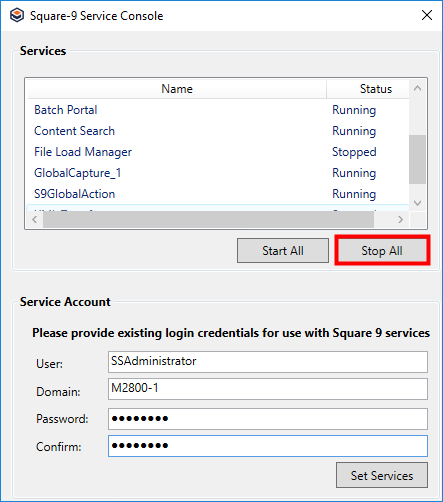
- Right-click on the Service Console and click Run as an Administrator.
- To stop services in Windows Services:
- Stop the following services if they exist. (Some of these services may not be installed on your server, depending on your licensed features.)
ssBatchPortalssContentSearchSSImp EngineSSLicenseCleanSSXMLTransform
- GlobalCapture engine instances (such as
GlobalCapture_1orGlobalCapture_2). - After stopping other services, stop MongoDB.
SSDP Discoveryis not related to GlobalSearch. Do not modify this service.
- Stop the following services if they exist. (Some of these services may not be installed on your server, depending on your licensed features.)
Uninstall
- It is recommended that you run the uninstallation directly from the GlobalSearch install file. To do this, navigate to the location of the installation media on the server and run
setup.exe.
The GlobalSearch installer will launch, but instead of asking you to install GlobalSearch it will give you the option to either modify or remove GlobalSearch. - To begin the uninstallation of GlobalSearch, select Remove.
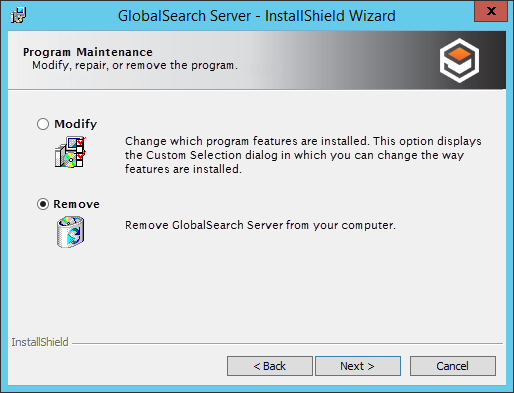
- Follow the prompts to continue. If there are any services running or processes that need to be closed during the uninstallation, the installer will prompt you to close these services. (Note that a reboot may be required if the uninstaller needs to close these services for you.)
- Once the removal has been completed, click Finish to exit the uninstaller.
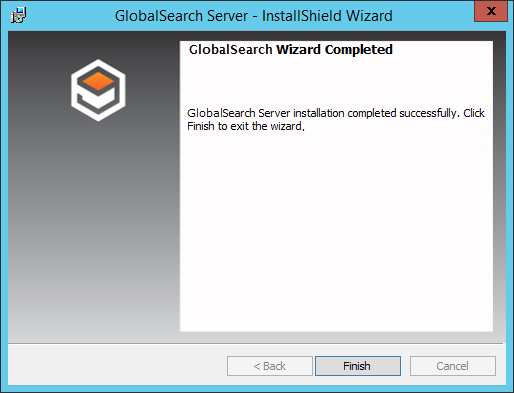
File System
The GlobalSearch uninstaller does not remove all files from the file system. The following folders may be deleted, if they exist. This list assumes GlobalSearch was installed into the default path (C:\GetSmart\). Some of these folders may have been removed by the uninstaller or may not exist, depending on your licensed features.
C:\GetSmartC:\GlobalSearch(may be called “C:\SmartSearch” in older versions or upgrades)C:\SmartSearch Client InstallationC:\inetpub\wwwroot\FreeFormODBCC:\inetpub\wwwroot\GetSmartC:\inetpub\wwwroot\SmartScanOSAC:\inetpub\wwwroot\Square9RESTC:\inetpub\wwwroot\Square9WebC:\inetpub\wwwroot\SSAPI
Databases
The GlobalSearch uninstaller does not remove the GlobalSearch databases; these must be removed manually from the server. By default, GlobalSearch installs into the SQL Instance (local)\GetSmart. Please connect to the correct instance, if a different SQL Server instance was selected during installation.
The actual databases may vary, depending upon your installation. If the following exist, they may be deleted:
- BrewHaven – Demonstration database.
- Banking – Demonstration database.
- LegalDemo – Demonstration database.
- SmartSearch – Default database.
- Square9PublicSchools – Demonstration database.
- SSMaster – Contains settings for your installation.
- SSProcessing – Contains data temporarily during batch processing.
After following these steps GlobalSearch should be completely removed from your machine and ready for a reinstallation.
