Set Email Notification Settings
Email notifications are used to alert users that an update has been made to an Archive and Workflow. To send email messages, GlobalSearch needs to know the configuration details of your email server.
- To configure an SMTP server, from the GlobalSearch toolbar, in the Administration menu, select Administration.
- In the vertical Administration menu, select System.
- Click the Expand (down arrow) icon on the Email Notification Settings bar.
- Enter server mail server's IP Address in the Server text box.
- Enter a port number in the Port settings, or use the default of port 25.
- If required by your server, enter a username for a user with the ability to send from this SMTP server in the Username text box.
- Enter the password for the specified user in the Password text box.
- Click Save.
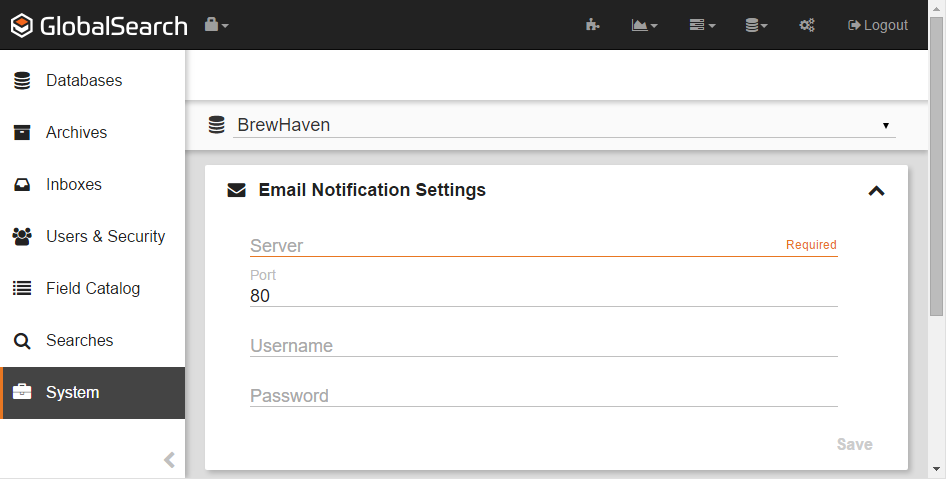
Modify SMTP Server Settings
- To edit an SMTP configuration, in the Email Notification Settings bar, modify the information in the Server, Port, Username, and/or Password text boxes.
- Click Save.
Delete SMTP Server Settings
- To delete an SMTP configuration, for the selected Email Notification Settings, delete the information in the Server, Port, Username, and Password text boxes.
- Click Save.
Behind the Scenes
- The configured SMTP server is database specific, affecting only the selected database.
- There are numerous security options available to secure SMTP mail gateways that may impact the ability of GlobalSearch to send email notifications. GlobalSearch will echo to the Windows Application Event Log any errors that occur when attempting to send mail.
- SSL (Secure Socket Layer) and TLS (Transport Layer Security) are not directly supported. If your mail server requires this, you can setup a local mail gateway that can proxy emails through to your production mail server.