Manage Registration
Registration options allow administrators to see currently licensed features, register demonstration (unregistered) versions of the software with production serial numbers, or add features to an existing production installation with a re-registration process. For further details on registering your Square 9 software, please contact info@square-9.com or call 203-789-0889.
Registration
To configure registration settings, in the Administration (
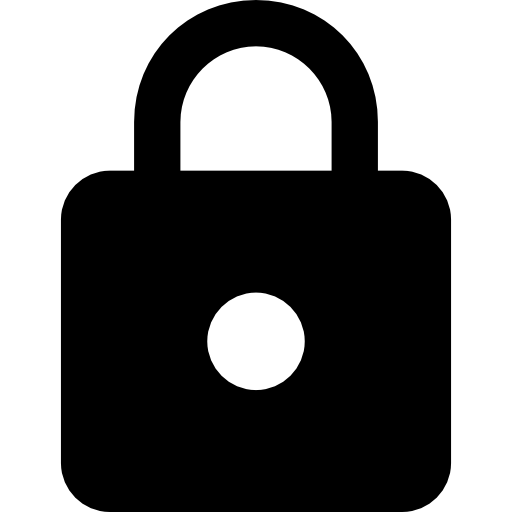 ) menu, select Administration.
) menu, select Administration.
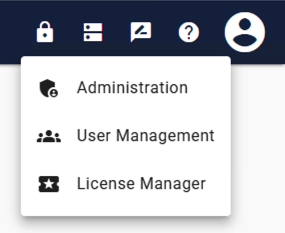
GlobalSearch Go Administration Menu
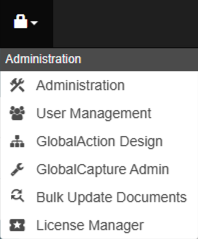
GlobalSearch Legacy Administration Menu
In the vertical Administration menu, select System (
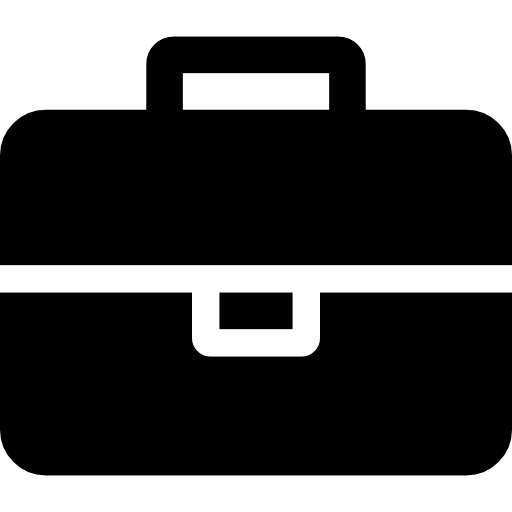 ).
).Click the Expand (
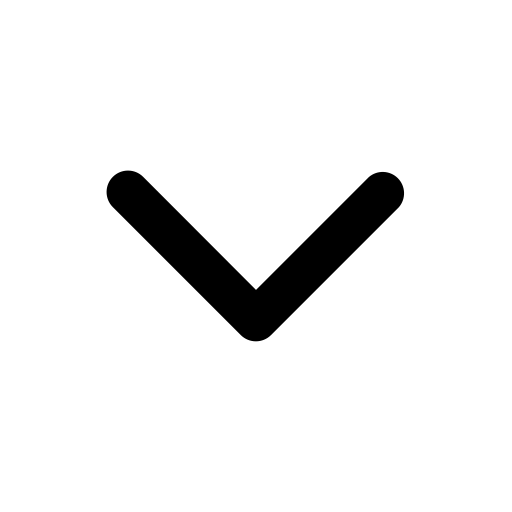 ) icon on the Registration bar.
) icon on the Registration bar.

System Registration
New Registration
To register a new installation or re-register an existing one, enter the registration serial number in the Serial Number text box. You should have received this serial number from Square 9's fulfillment team.
Click Activate.
Add Features
To activate new features in GlobalSearch, click Activate. This calls out to our registration severs and activates your new features for GlobalSearch. You do not need to enter your license key.
If you did not have an internet connection to perform the web registration or if requested by Support, click Manual Registration and enter the number provided by Square 9.
The GlobalSearch Toolbar will display a message indicating the status of the registration. You can find a list of Registration Errors here.
View Licensed Features
To see a list of the Square 9 features enabled by your license, from the Registration card, click Features. To hide the list, click the Close Features (X) icon.
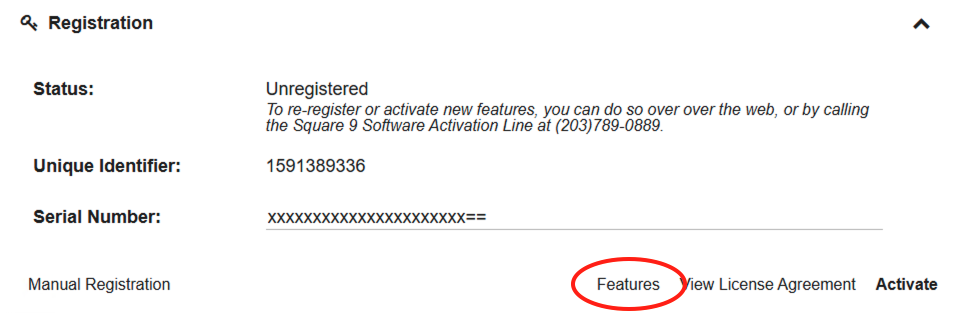
Registration Card
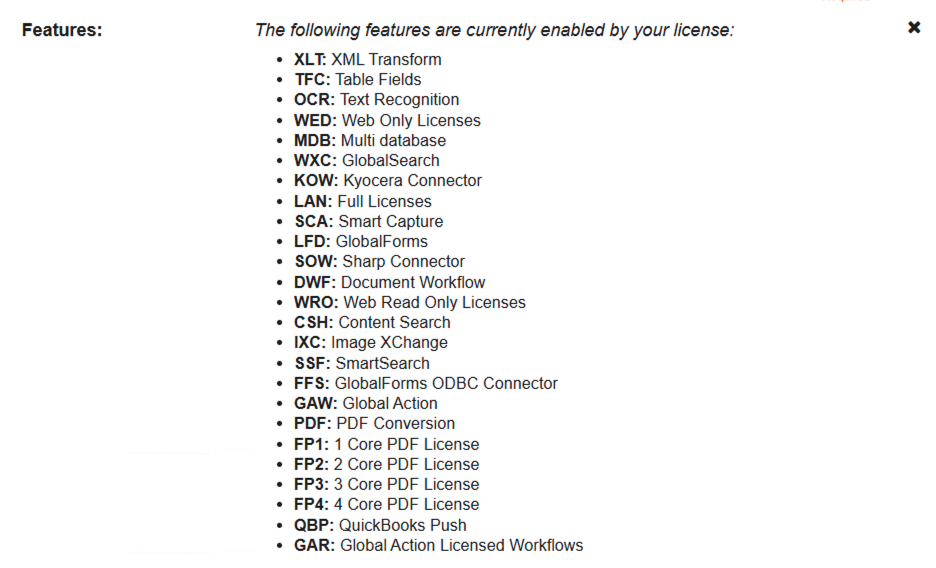
Licensed Features
If you purchased new user licenses, go to the license manager section to see your new license count.
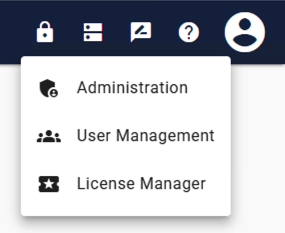
GlobalSearch Go Administration Menu
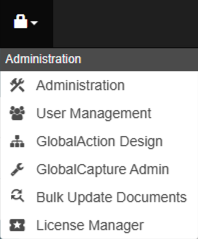
GlobalSearch Legacy Administration Menu
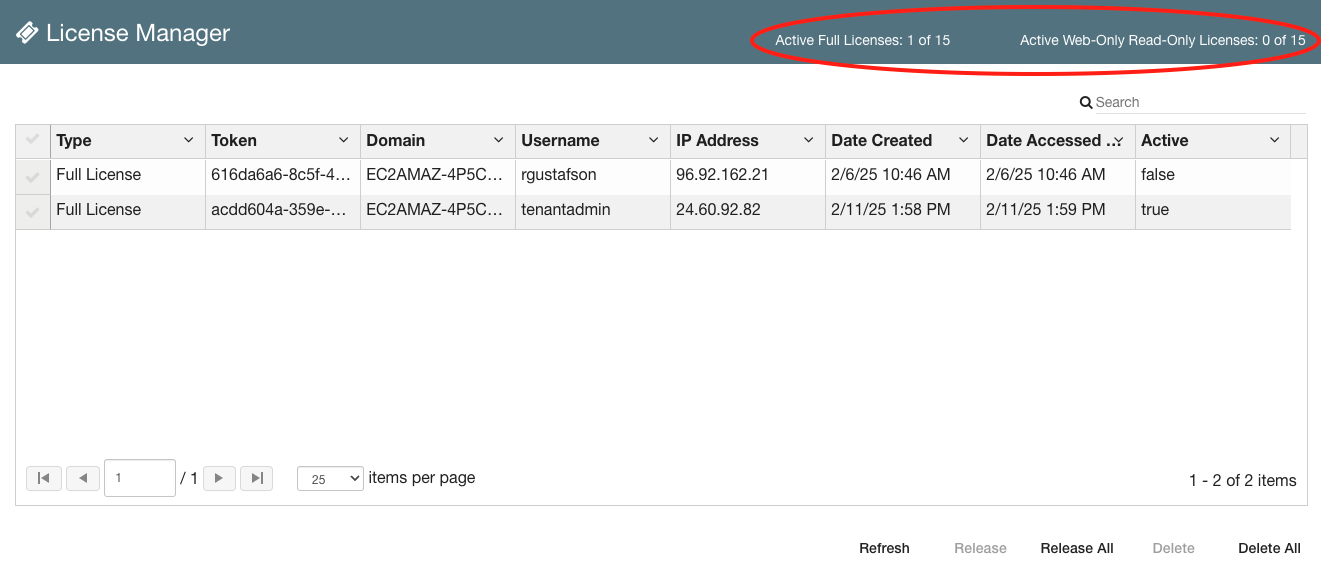
License Manager
View License Agreement
Click here to view the Square 9 License Agreement or, from the Registration card, click View License Agreement to go to the End User License Agreement (EULA) page.
GlobalCapture License Activation
If you purchased new licenses for GlobalCapture, you need to activate those licenses in the GlobalCapture admin menu. GlobalCapture feature activation.