Log into GlobalSearch
Access GlobalSearch using your web browser via the URL provided by your IT department. This URL typically is: https://yourservername/square9web/index.html. For cloud hosted systems, the URL will vary, but will be in the format https://yourinstancename.mysquare9.com. GlobalSearch offers a number of way to authenticate, but how you login is controlled by your IT department. Azure AD, OKTA, OneLogin, Active Directory, and Square 9 Users and Groups are all options. For these purposes, we will assume you are logging in with an internal or "Square 9" user.
To log in to GlobalSearch:
Open GlobalSearch from the link/URL provided by your IT team, when the login screen which appears, enter your username, password and domain if applicable.
Note: Square 9 recommends that internal / Square 9 users ALWAYS be created as an email address. While this is not required, it is encouraged.
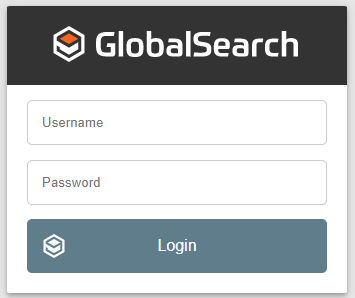
- Click Login.
- At the prompt, select your database from the GlobalSearch home page.
Once in GlobalSearch, what appears on your screen will depend upon your security permissions. Different users may see different Archives and toolbar icons. Members of the Square 9 Administrator's system group "SSAdmin", and database administrators, will see additional features.