Field Properties
Required Fields
With Required enabled for a Field, the record cannot be saved if there is no data in the Field when the document is open in the GlobalSearch Viewer. It is possible for capture processes or drag and drop operations to save documents to an Archive without required data in certain circumstances. In these cases, a user will not be allowed to save additional changes without ensure required fields are completed.
Workflow Considerations
If you have a Workflow moving documents into an Archive that has a Required Field, that Field must be populated by a Workflow action. Otherwise, the documents will fail to complete the Workflow and must be manually completed and processed via Batch Manager.
Multi-Value Fields
A Multi-Value Field is one where a list of data values can be entered into the Field, on a separate line, allowing for an “equal to” search. Use this any time you require multiple pieces of similar data to apply to a single document. While you can use this with any data type, it cannot be used in conjunction with a Dynamic List or Table Field. Multi-Value Fields display in the order they were entered.
Example: Create a Multi Value Index Field
Create a Multi-Value Index Field for multiple checks to be paid to a single invoice, or for an employee evaluation for someone who works for more than one department. This can eliminate the need to have multiple copies of a document, such as a copy of the invoice for each check used to pay it, or a copy of the employee evaluation for each manager evaluating the employee.
System Fields
System Fields are Fields whose value is entered automatically for the user. The System Fields settings are available or grayed out, depending on the data type selected. For example, a Field called “Last Modified By” configured with the Last Modified System Field would automatically display the username of the last person to modify the document in the Document Viewer. Choices include:
- User Provided – The default setting, this requires a user to enter, edit, or delete the Field data.
- Indexed By – Captures the current user name. This is available when the Character data type is selected, this records the username or Service Logon identity that created the record (i.e., who first indexed the document to an Archive in the database).
- Last Modified – Captures the date or the user when the record was last saved. When the Character data type is selected, this records the username or Service Logon identity for last saved changes to the document. When the Date/Time data type is selected, this records the date and/or time when the document was last changed and saved.
- Date Entered – Records the date and/or time when the record was created in the database (i.e., when a document was first put into an Archive in the database). It is available when the Date/Time data type is selected.
- Page Count – Records the number of pages in the document when the record was last saved. Available when the Numeric data type is selected.
- File Type – Available when the Character data type is selected, this records the extension of the source file stored in the Archives-associated Windows folder. Consider including a File Type Field on all Archives so that you will know what functions will and won’t work on a particular document. For example, you can insert a page into a TIF, but not a DOCX and you can Launch a DOCX, but not a TIF.
- Read Only – Available for any data type, this prevents a user from entering data into the Field, or modifying existing data in the Field. The Field is therefore reserved for use by a GlobalCapture Workflow.