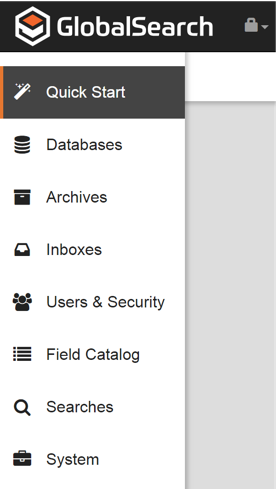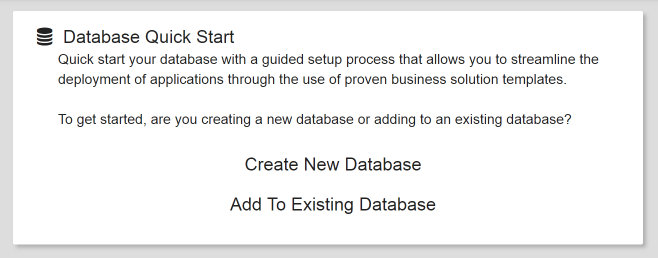Creating Your Business Essentials Instance
GlobalSearch C2 for Business Essentials utilize a handy utility called Quick Start to facilitate the setup process for a new application. Quick Start allows you to install pre-designed components from Square 9's Solution Delivery Network (SDN) for different business applications including; Accounts Payable, Accounts Receivable, Human Resources and Contract Management. Quickstart also helps you to create your initial users and set their permissions in an easy to understand, wizard driven environment.
To begin the process of creating or adding to your Business Essentials Application you must first have administrative rights.
- Go to the Administration tab by clicking on the lock icon in the upper left side of the title bar and selecting Administration.
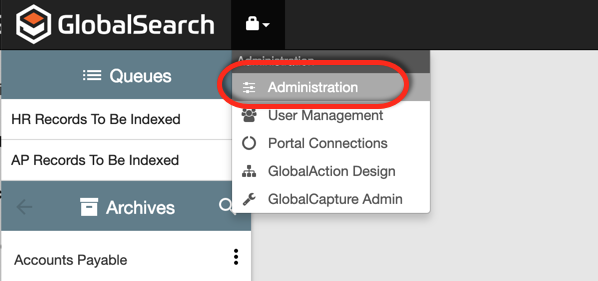
- Select Quick Start from the menu of options.
- Quick Start will initiate the process by requesting you to select whether you would like to Create a New Database or Add to an Existing Database. For your iniitial set up of Business Essentials, select Create New Database.
- Provide a name for your database. Note: Database names may not incorporate any spaces. Please use a single word description such as Accounting or join words with an underscore (i.e. Human_Resources).
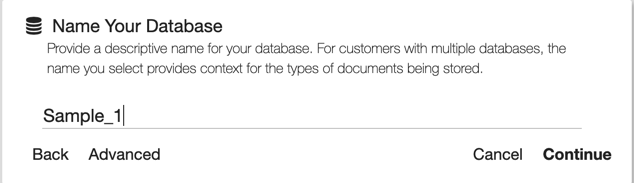
- Select the business applications you would like included in your instance of GlobalSearch C2 for Business Essentials. Please note selecting the root of the application will select all applications below it. You may select only the applications you choose by selecting them individually.
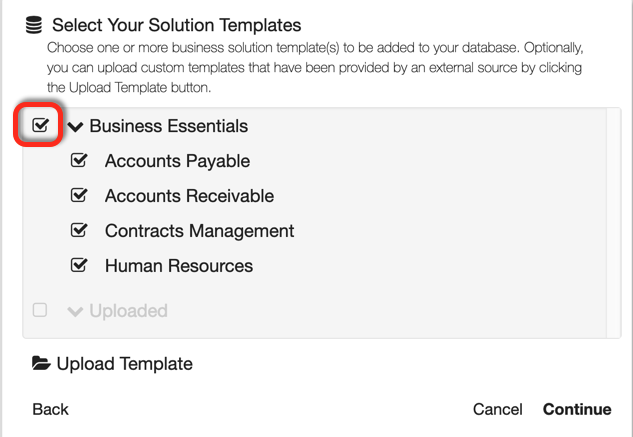
Add users to your GlobalSearch instance one at a time by clicking Add User or import a list of users via CSV to add credentials and permissions in bulk.
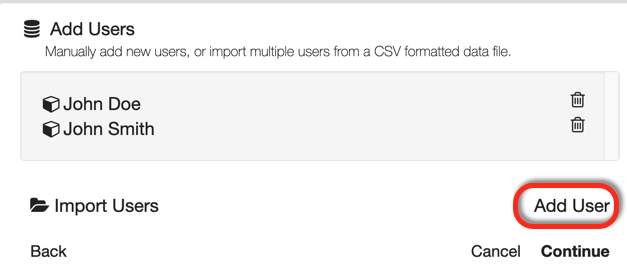
Bulk User Import Format
To import users in bulk via a CSV file, please use the following format: Username,Password,License Type,Email Address. The default licenses type should always be a value of 2. License types however are defined as follows:
1 = Full
2 = Web
4 = Read Only
Assign one of the five user permission levels to the user. These include: Admin, Edit, Read Only, Custom and None.
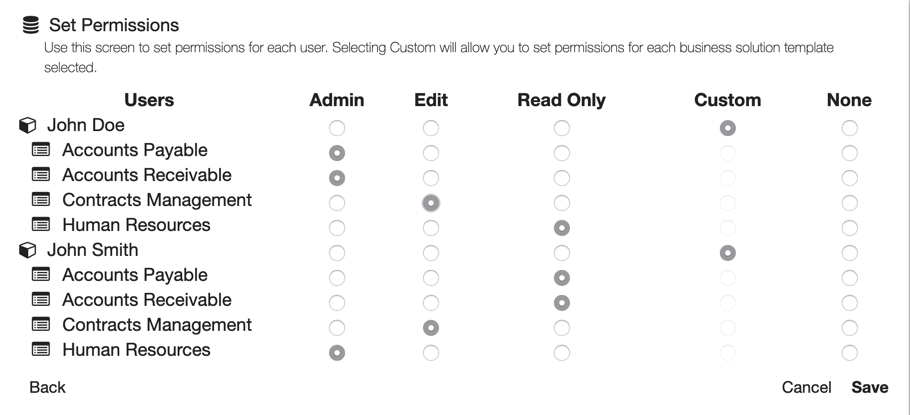
Custom Permissions
Permissions are typically applied for the user across the entire business application. To apply different levels of permissions for a user against the individual Archives within a Business Solution, select the Custom Permissions button. This will expand the options for permissions allowing you to apply a more granular security model.
Packaged Permissions
The Packaged Permissions option will only appear if you are transporting an existing Business Solution where users were already added and their permissions have been previously defined.
For more detail on what permissions are assigned to each level, please see below;
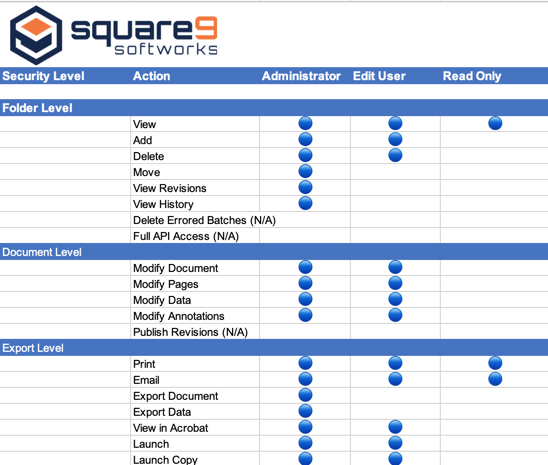
- Click Save to create the new GlobalSearch C2 for Business Essentials instance or Cancel to quit.