Signature
The signature component allows a user to apply their signature to form as if they were using a pen and paper. Whether using a mouse or a touch screen on a laptop / mobile device, one or more signatures can be applied to a form based on rules defined by the form's author. In addition to native signing capabilities, the Signature component can also be used with Topaz Signature Tablets, allowing for a true pen and ink experience. Signatures can be mapped to the hardcopy version of a document generated when the form is submitted, which is a requirement of many forms (I9, W4).
Topaz Tablets
In order for Topaz Signature Tablets to work the Topaz SigWeb Browser SDK must be installed on the machine where the signing is taking place. Please refer to Topaz Systems Documentation in order to obtain and install this software.
By default, the Signature component is sized in a manner that will support "in line" signing on the form. Simply click and draw in the signature area to sign, or stroke the signature area with your finger on mobile.
As of GlobalForms version 10.2, form designers now have the option to sign in a signature box "pop up" as illustrated in the example below. This feature is helpful when the signature is constrained, and it would be difficult to sign in a small area of a form. Many government forms, like the W4 above, require this type of interaction to allow users enough room to sign. Select the "Use Zoom Dialog" option on the Display tab of the Signature Component's setting panel to enable pop up support. When enabled, users simply click in the signature area and the pop up will display, awaiting signature input.
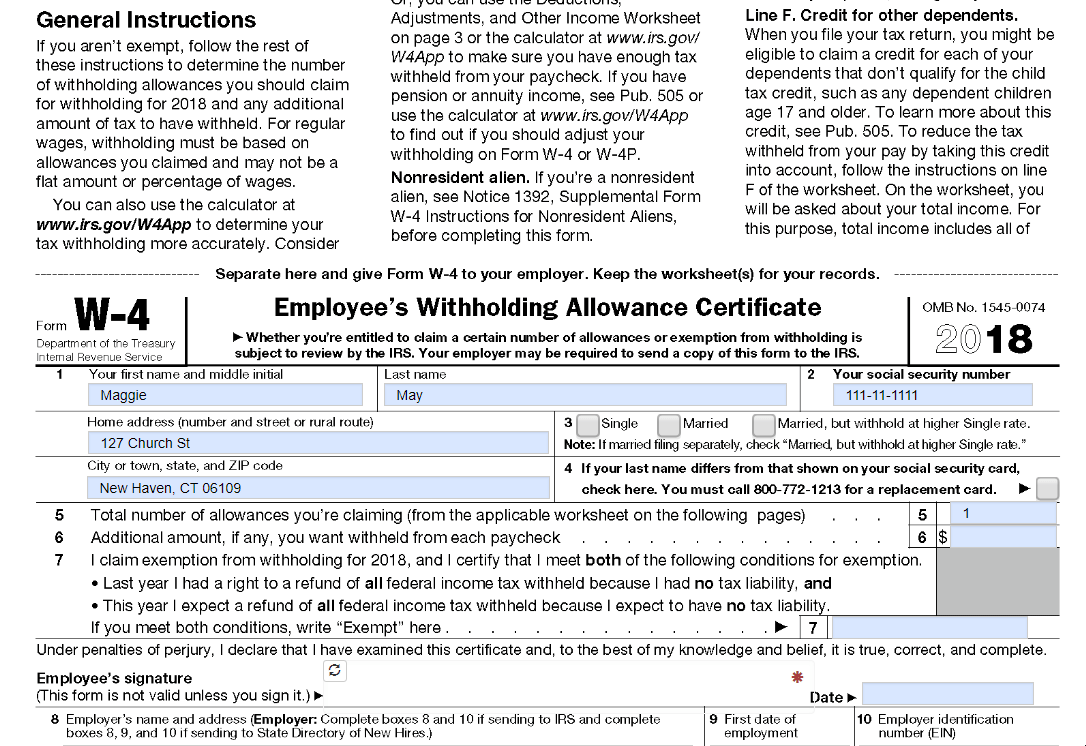
As with most other components in the GlobalForms platform, the Signature component is highly configurable. Form designers can easily control the style and layout of the component in the setting panel. Size, Pen Color, and Signature Background Color are all parameters that can be set to the application's specific need.
Color Settings
There are several ways to define colors for things like Pen Color and Background Color. Colors can be specified as an RGB or RGBA value like RGB(255,255,255) format, a hex value like #000000 or the literal name of a color like Black.
By default, the signatures background color is rgba(255,255,255,0), which makes the background transparent when mapping PDF forms.