Show or Hide Controls (Simple)
It's common for forms designers to show or hide controls based on user input. Consider the example form below, where the form collects an applicant's name and when appropriate, a spouse's name.
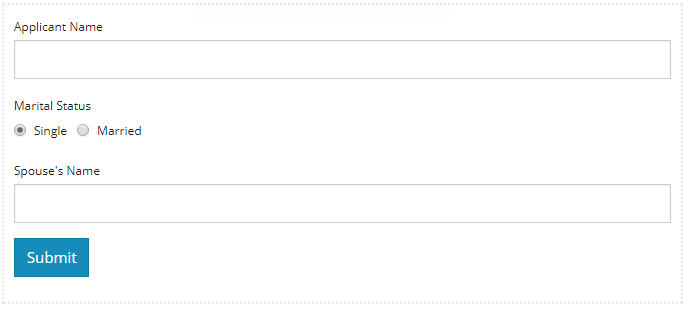
In this example, you only want to show the control for Spouse's Name when the user's chooses "Married" for Marital Status. This logic can easily be added to the form by accessing the Conditional tab on the Spouse's Name control.
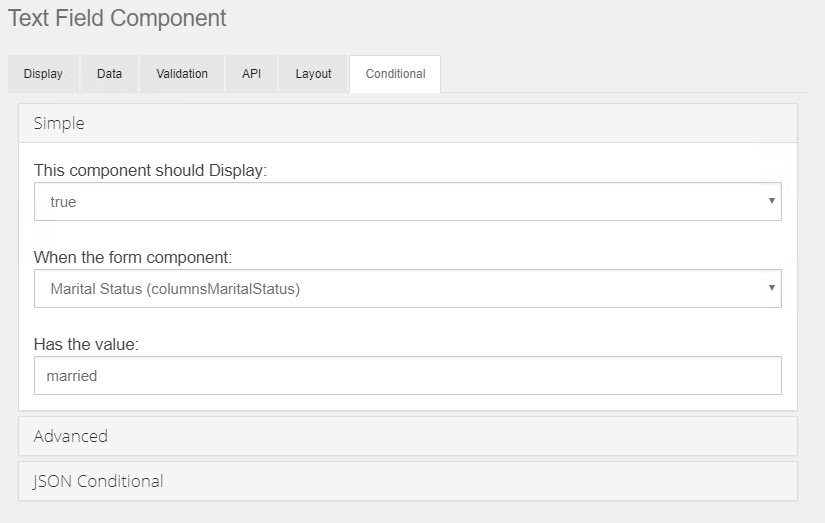
Using a Simple conditional, set the display to true, when the Marital Status control has the value of married. Note that Simple conditionals only operate against the selected control. You can show / hide a group of controls by placing them all in a Layout Component like a Columns control, and setting the conditional logic on the Columns control to effect the display of everything within it.
As of GlobalForms version 10.3, functionality of simple conditional properties have been extended beyond the Visible property. In addition to Visible, GlobalForms now also supports:
Required
Disabled
Hide Input (Masked/Hidden Data Entry)
Refer to the 10.3 What’s New documentation for more details.