Zoom to Zone Fields
Zoom to zone functionality improves the data validation process anytime data is automatically extracted by the system. Especially in cases where a data element's location might change with each document (Invoice Number on an Invoice), or in cases where extracted text might appear on any page of a document, it can be helpful to see where in the document data was pulled from. There is no configuration required for zoom to zone behavior. The feature is on by default and works automatically.
To experience Zoom to Zone features, open a document in validation that has been OCR'd using any Zonal, Unstructured, or Table extraction rules. In the Validation viewer, place the mouse cursor in a field and the viewer will automatically snap you to the text that was extracted as in the example below.
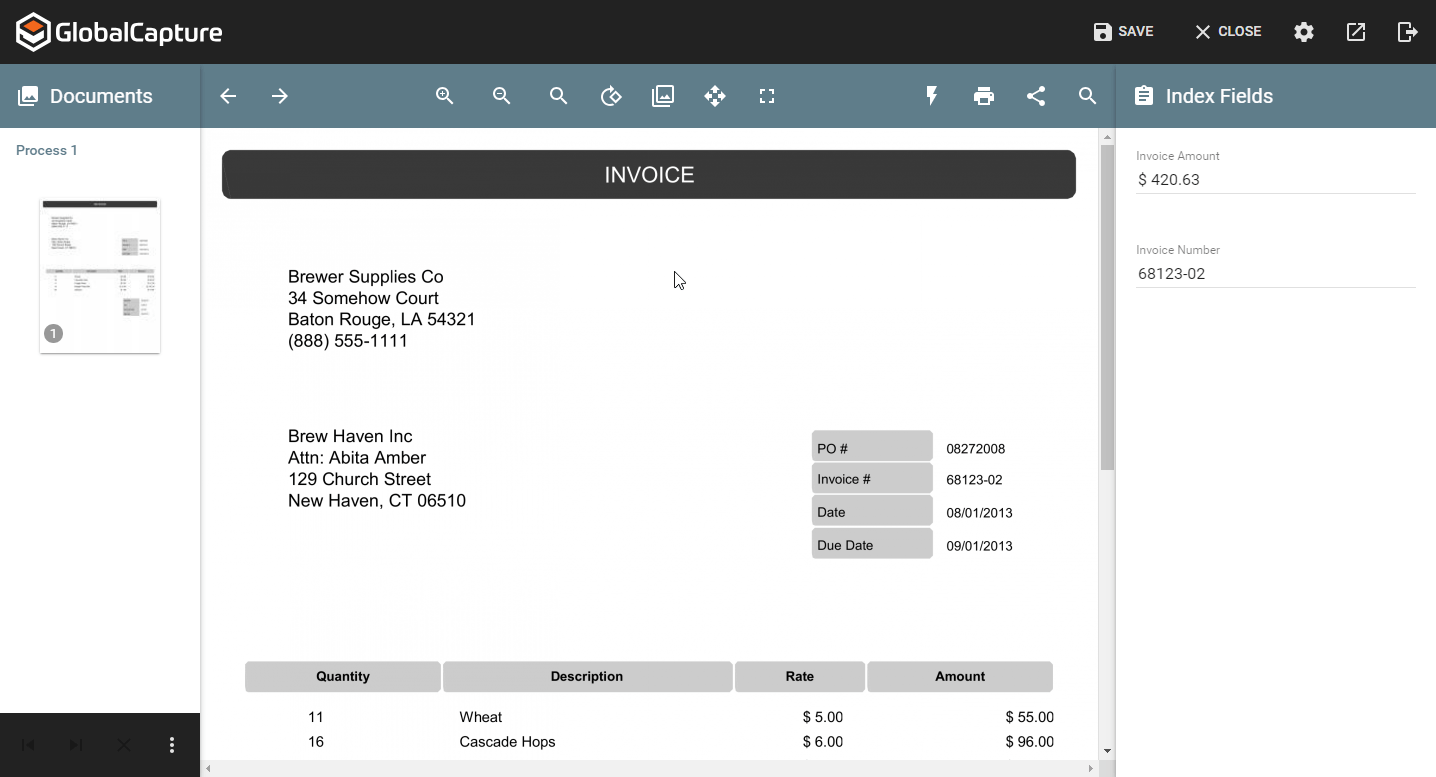
Zoom to Zone works with any field type, including Multi Value and Table Fields. You can zoom to the extract area by clicking, or if the indexer already has mouse focus, by using the Tab key.
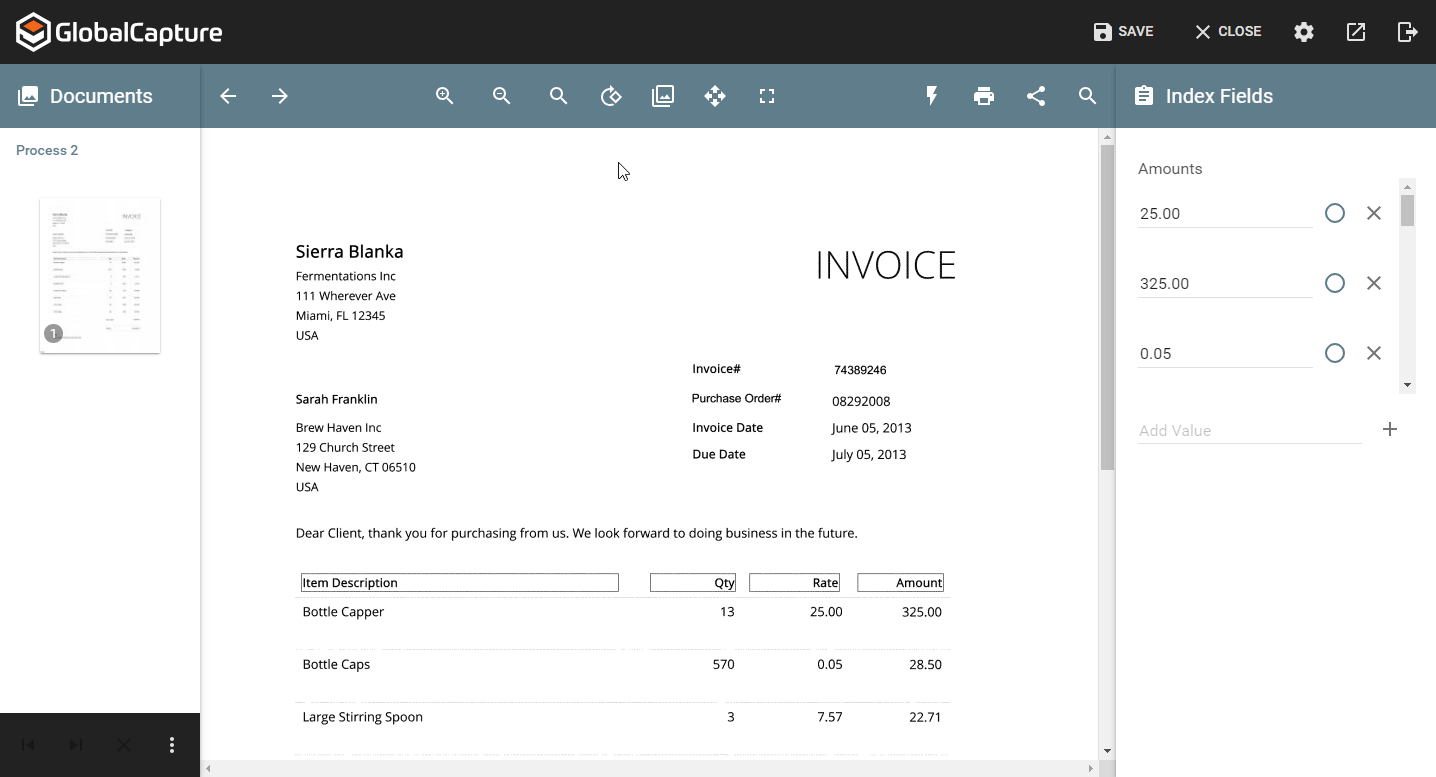
Editing Field Data
- In unstructured extraction scenarios, it may be beneficial for Zoom to Zone behaviors to be disabled after fields are edited. It is possible to configure the validation viewer to operate in this manner, but it is a system wide setting that would impact all users. System administrators can click here to learn how to disable Zoom to Zone on field changes.
- Document transformations, whether performed in the GlobalCapture engine, or by page in the viewer, have the potential to alter or remove extraction highlight data on a process. The following document transformations will completely clear any extraction highlight data:
Crop White
Crop Black
Deskew
- Rotating a document will correctly translate extraction data to the proper location on any rotated pages.
Settings
Default behaviors for Zoom to Zone can be modified to suit the user's individual preference. In the settings menu of the Validation Viewer (the Gear icon), select the Validation tab.
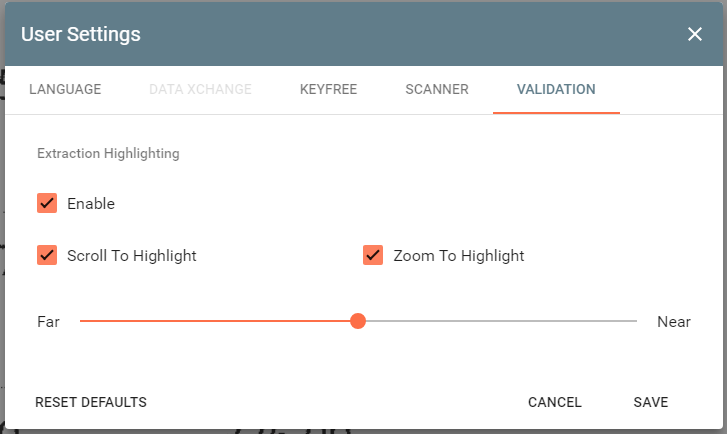
There are several options for managing the feature:
- Enable - Allows the user to turn the feature completely off. By default, Zoom to Zone is enabled for all users. When enabled, anytime a field is selected that has been OCR'd, it will be highlighted.
- Scroll To Highlight - This feature causes the viewer to automatically scroll when a field is focused (selected) in the indexer. It is enabled by default. If disabled, highlights will still render visible on the document, but no automatic navigation will occur.
- Zoom To Highlight - Available after “Scroll to Highlight” is turned on and enabled by default, this setting causes the viewer to automatically zoom in to an extraction highlight. This zoom scale can be configured with a slider below the “Zoom to Highlight” checkbox. There are five settings between “Far” and “Near”. These five zoom settings will zoom the viewer to where the extraction highlight consumes between 10% and 50% of the viewer area. The default value for this setting lies in the middle of the slider, equal to 30%. Note that the viewer will never zoom out further than the fitting width of the page. Also, in the cases of extremely small extraction highlights, the viewer may not be able to zoom to the desired percentage of real estate. In these cases, the viewer will zoom to the max amount allowable.
