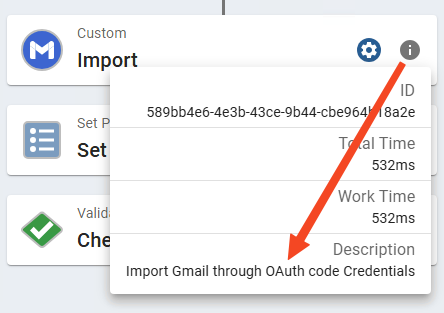GlobalCapture Update 3.1.112
This minor update to 3.1 includes a number of visual and experience improvements worth noting.
Workflow Designer - Nodes Panel
The node palette includes layout options for 1, 2, or 3 column layouts. Choosing an option will default the setting for user.
From the layout menu, choose Full Size, Two In a Row, or Three In a Row options to set the default for your browser.
User may also use the control key + mouse wheel to zoom in or out on the node palette.
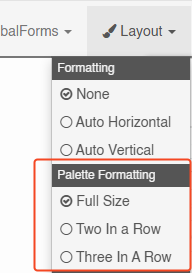
Set Process Field
The set process field node is updated with a new option to Set Only If Empty. This option may simplify some workflows where default values are set to a field when no data is present. The option eliminates a sometimes cumbersome step of have to use conditional checks to determine if a field is empty before setting a value. Using this feature can greatly simplify workflows where default values are being set.
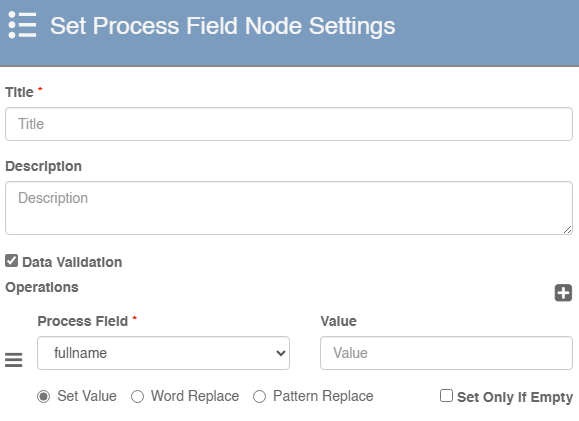
Updated node with Set Only If Empty checkbox
Check the Set Only If Empty option on any field being set. If it has never had data, or was previously cleared of its data, the field will be set. Otherwise, it will be left untouched.
Template Designer - Copy Zone
When building OCR templates, users now have the ability to copy a zone for quick and easy duplication of like zones.
Select a field in the template designer.
Click the add button (plus icon) in the Zones header.
The copy zone option will be available.
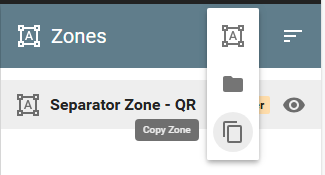
Copy Zone
Process Field Selection Filter
Customers with numerous capture processes or data to data application integrations through iPaaS may find themselves with a large field catalog that can be tiresome to scroll through. A search filter has been added to the field selection panel.
Provide a field name, or a partial name in the Search box of available fields. The list will be filtered to your entry.
Clear the box to remove the current filter.
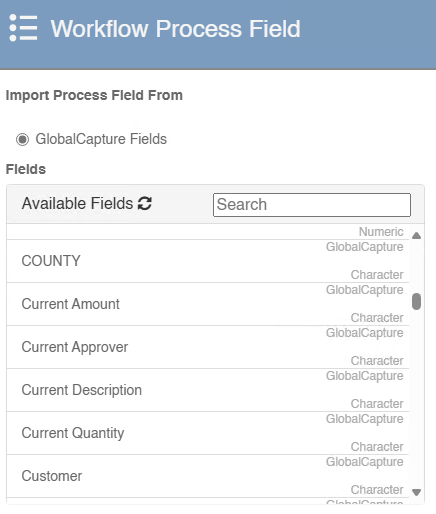
Disable Timer for “Search” Imports
GlobalCapture workflows generally execute on time based polling intervals. With GlobalCapture 3.1, a new import type for Search was introduced. Among other things, Search based imports can be used to make a workflow canvas less complicated by allowing processes to seamlessly move between published workflows. This might allow for a workflow that manages an approval process to then feed a workflow that manages and archiving process, or a release of data to another cloud application.
When a GlobalCapture process reaches an end node, the engine will check to see if the criteria matches another search base initiator. In scenario’s like this, it would be more than unlikely time based polling would be required, and having capture include such an import in it’s polling cycle would be wasted effort. Disable timer is now the default option for Search based import types.
Have a workflow that will execute to an end node.
Make sure you have a search that will isolate documents from that workflow, in that state.
Have another workflow that will from the search. Ensure Disable Timer is checked.
Running a process through the first workflow will automatically trigger the second.
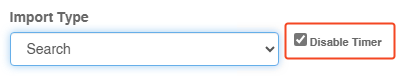
Open a workflow by ID
The GlobalCapture workflow designer now supports opening a workflow by ID, provided as a query parameter. Administrators can bookmark commonly used workflows, and can navigate directly to the workflow without first opening the designer and then opening the workflow selection dialog and choosing a workflow.
Navigate to your GlobalCapture instance’s base web address, and target:
/index.html#/design?workflowId=<YOURWORKFLOWID>If you have a workflow open, you may bookmark the URL in your browser.
You might also consider:
Including links to workflows in email notifications requesting capture admins make some type of workflow modification, like template adjustment or selection.
Including links to workflows when error conditions are met, to navigate admins directly to the workflow of interest.

Node Titles and Descriptions Available In Process History
Clicking the “More Info” icon on node’s history card will not display the node description if one is provided. Additionally, Node Title and Description will display when hovering over the Validation icon in the Index Fields header.
Use these features to assist in providing more context to a processes history. This can be useful for both users working with process and administrators troubleshooting them.