The GlobalAction Designer Interface
Nodes Pane
The Nodes pane, located on the left-hand side of the GlobalAction Designer, contains a list of design Nodes available to be dragged onto and repositioned on the Design Canvas as elements in a Workflow. A Workflow cannot be saved and left unpublished as a draft without at least one Node on the Design Canvas. A Workflow cannot be saved and published without a single Initiator Node at the beginning and one or more End Nodes at the end. It can also have one or more of the other Nodes in between the start and the finish of the design.
- Place your mouse pointer over a Node icon to see its label.
- Select a Node and a square blue box will appear around it to indicate that it is selected.

A Blue Box Indicates a Selected Node - Use standard browser resizing methods to zoom the view of the Nodes in or out.

Resize the Nodes
- Drag the Node onto the Design Canvas. A Node Settings dialog box will appear.
- Refer to the “Workflow Nodes” chapter for details on the Nodes and their properties.
- Enter the settings and click Save.
- Settings fields which are required are indicated with a red asterisk.
Process Fields Pane
Workflow Process Fields are fields that can be created, added into a GlobalAction Workflow, and then initialized by the Set Process Fields Node to hold specific Workflow values. Process Fields can be used for controlling process flow, getting and setting data from external data sources (via the Call Assembly Node), or for collecting relevant data to be used to communicate to users downstream in a process.

Information Pane
The Information Pane displays context-sensitive details about a selected Node. If the Node has settings, they appear here.
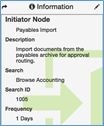
To bring up the Node Settings dialog box, click the Edit (pencil) icon in the top right corner of the Information Pane.
