Email Node

The Email Node automatically sends to defined recipients an email message about the document. The email can include HTML formatting; a link to the document; and/or the document can be attached.
The Email Node features S9 Notation, an autocomplete/type ahead tool for embedding variables into specific Nodes fields. Type in a single brace ( { ) in a field that supports S9 Notation to view a list. Use S9 Notation to access a Field or Process Field.
- Drag an Email Node from the Nodes Pane to the Design Canvas. The Email Node Settings dialog box will appear.
- Enter a unique name for the Node in the Title text box.
- Enter a description in the Description text box.
- Enter the email address of the message recipient in the To text box.
- The field can support multiple email addresses. Simply separate the email addresses with a comma or semicolon.
- To access S9 Notations for field variables, type in a single brace, then select from the drop-down list.
- Enter the email address of the message sender in the From text box.
- To access S9 Notations for field variables, type in a single brace, then select from the drop-down list.
- Enter the email address of the message “CC” recipient in the CC text box.
- Additional recipients may be added, with semicolons delimiting the addresses.
- To access S9 Notations for field variables, type in a single brace, then select from the drop-down list.
- Enter an email subject in the Subject text box.
- To access S9 Notations for field variables, type in a single brace, then select from the drop-down list.
- Enter the email message in the Message text box.
- The message can be formatted by clicking the formatting buttons directly above the Message box, or use HTML formatting.
- Alternately, an external HTML file may be specified using the Link (chain) button.
- Taking this approach gives complete control over the look and feel of the notification message and you are not bound to the confines of the editor provided through GlobalAction. Only the message body can be customized in an external message file.
- To access S9 Notations for field variables, type in a single brace, then select from the drop-down list.
- Place the mouse pointer over the bottom of the Message box, when the mouse pointer becomes a Move ( ) icon, drag the bottom of the box to adjust its height.
- To include a copy of a document with an email notification, select the Attach Document checkbox. This will convert the file to a PDF.
- To burn in any annotations present in the document, select With Annotations. This will convert the file to a PDF.
- To reduce the document file size for emailing, select Convert to Black & White. This will convert the file to a PDF.
- Slick Save.
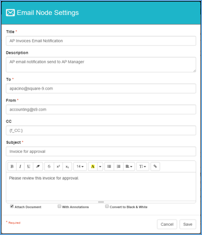
Email Node Settings
