Condition Node (GlobalCapture 3.1.112 and Earlier)

The Condition Node is used to make a TRUE or FALSE Boolean check, which allows for decisions to be made about a document. Use one or multiple conditions in a Workflow allows for intricate document routing in a business process. Conditions are bound to an existing Workflow Process Field, GlobalSearch Index Field, or Search.
The Condition Node features S9 Notation, a type-ahead tool for embedding variables into specific Nodes fields. Type in a single brace ( { ) in a field that supports S9 Notation to view a list. Use S9 Notation to access a Field or Process Field.
Use a Condition Node
Send a document to one Queue if the invoice is for less than $5000 and another Queue if it’s $5000 or greater.
Create a “clean up data” Workflow to gather documents with missing Index Field data so that a user can enter the relevant information.
Drag a Condition Node from the Nodes Pane to the Design Canvas. The Conditional Node Settings dialog box will appear.
Enter a unique name for the Node in the Title text box.
Enter a description in the Description text box.
Select a Compare Type from the selection of Field, Process Field, or Search and their context-sensitive fields.
Select Field:
i. In Based on Field, select from a list of all of the Index Fields available for the database.
ii. Select from the choices in Condition.
iii. Type in the value which the Condition Node will compare in the Value text box. If the Index Field selected has a pick list, when you begin to type, a suggested entry will appear. Click to select it or continue typing.
Select Process Field:
i. In Based on Process Field, select from a list of all of the Process Fields created for that Workflow.
ii. Select from the choices in Condition.
iii. Enter a value for the Process Field in Value.
Select Search:
i. In Based on Search, select from a list of all of the Searches available for the database in.
ii. Enter value(s) for the criteria, which will be based on the Index Fields for the Archive attached to the selected Search in Criteria.

Condition Node Settings
The Condition Node path does not have to be set when the Node is dragged onto the Canvas. Only when a Condition Node is linked to a Workflow by dragging a Connector must you determine the document’s path by making a TRUE/FALSE decision about the next action taken against the document.
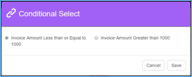
Condition Node Conditional Select
