Save a Workflow
Save a Workflow
- To save a Workflow, in the Workflow menu, in the Current group, select Save.
- There must be at least one Node on the Workflow in order to save it as an Unpublished (draft) Workflow.
- There must be at least one Initiator Node and one End Node connected by a Connection to save and publish a Workflow (although it will not do anything without at least one activity Node between the Initiator and the End Nodes).
- In the Save Workflow dialog box, enter a title for the Workflow in the Title field.
- Enter a description in the Description field.
- Select Published Workflow to activate the Workflow.
- Click Save.
- Wait for “Workflow Saved” message to appear, and then proceed.
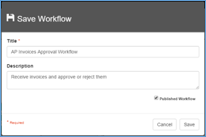
Save Workflow
Save Often
Hitting the browser Back button will erase any design work not previously saved. It is recommended that you click the Workflow Save button often while designing in GlobalAction.
